30
Navigator key
You can use the Navigator key as a shortcut to different functions depending on
the state of the Navigator application when you press the key.
• If the Navigator application is not running, the Navigator key starts the
application.
• If the Navigator application is on the display but not showing the current
position, the Navigator key moves the map to current position.
• If the Navigator application is in the foreground showing the current position,
the Navigator key opens the navigation function.
• If the Navigator application is running in the background, the Navigator key
brings the application to the display and goes to the GPS position on map.
Keypad shortcuts in the Navigator application
1 — Open the Search view.
2 — Change view layout.
3 — Toggle between Day colors and Night colors.
4 — Show or hide the progress bar (only when navigating).
5 — Show or hide the GPS information view.
6 — Toggle between 2-D and 3-D perspective.
7 — Open the Free text search view.
8 — Zoom to the entire map.
9 — Toggle between sound on and off.
0 — Repeat the previous voice instruction (only when navigating).
* or # — Zoom in or out on the map. The minimum is street level and the maximum
is the globe.
To move on the map, scroll left, right, up, or down.
■ Navigate to locations
To define a travel mode in the Navigator application, select Options > Travel mode
and As fast as possible, As short as possible or Pedestrian. To define more detailed
travel conditions, select Options > Settings > Navigation. Travel mode can be
changed at any time during navigation.