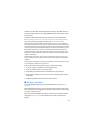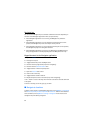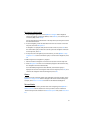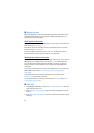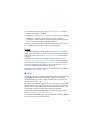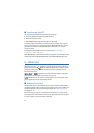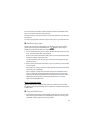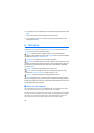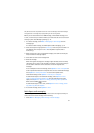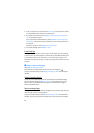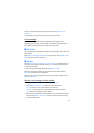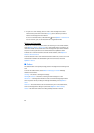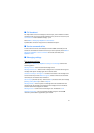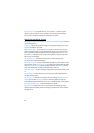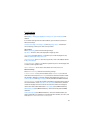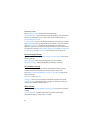37
Only devices that have compatible features can receive and display multimedia messages.
The appearance of a message may vary depending on the receiving device.
Before you can send and receive an SMS message, a multimedia message, or an
e-mail, or connect to your remote mailbox, you must have the correct connection
settings in place. See "Messaging settings," p. 41.
1. To create a message, select Menu > Messaging > New message and the
message type.
To create an audio message, see "Nokia Xpress audio messaging," p. 37.
2. Select the recipients or groups from Contacts, or enter the phone number or e-
mail address of the recipient in the To field. Separate recipients with a
semicolon (;).
3. When creating an e-mail or multimedia message, scroll down to the subject
field, and write the message subject.
4. Scroll down to move to the message field.
5. Write the message.
When writing text messages, the message length indicator shows how many
characters you can enter in the message. For example, 10 (2) means that you
can still add 10 characters for the text to be sent as two separate text
messages.
To use a template for the text message, select Options > Insert > Template. To
create a presentation based on a template to be sent as a multimedia message,
select Options > Create presentation. To use a text template for the
multimedia message, select Options > Insert object > Template.
To add a media object to a multimedia message, select Options > Insert
object > Image, Sound clip, or Video clip. To create and add a new media
object, select Options > Insertnew > Image, Sound clip, Video clip or Slide.
When sound is added, is shown.
To add a media object to an e-mail, select Options > Insert > Image, Sound
clip, Video clip, Note or Template.
6. To send the message, select Options > Send.
Nokia Xpress audio messaging
Audio messages are multimedia messages that consist of a single sound clip. To
create and send an audio message do the following:
1. Select Menu > Messaging > New message > Audio message.