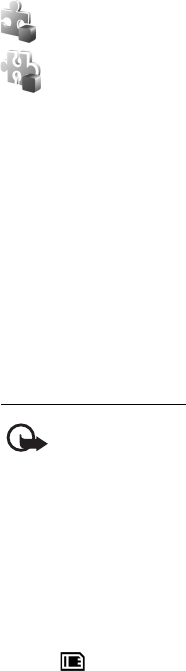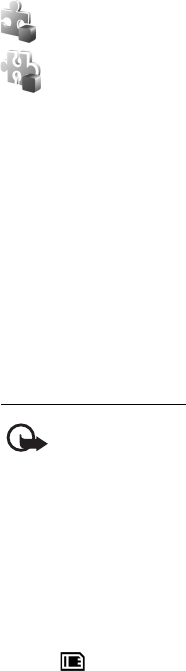
94
J2ME
TM
applications based on Java
TM
technology with the extension .jad
or .jar. PersonalJava
TM
applications cannot be installed on your device.
Other applications and software suitable for the Symbian operating
system. The installation files have the .sis extension. Only install software
specifically designed for your device.
Installation files may be transferred to your device from a compatible computer,
downloaded during browsing, or sent to you in a multimedia message, as an
e-mail attachment, or using Bluetooth. You can use Nokia Application Installer in
Nokia PC Suite to install an application to your device or a memory card.
After you install applications to a compatible memory card, installation files (.sis) remain in
the device memory. The files may use large amounts of memory and prevent you from
storing other files. To maintain sufficient memory, use Nokia PC Suite to back up installation
files to a compatible PC, then use the file manager to remove the installation files from the
device memory. See "PC Suite," p. 85 and "File manager," p. 95. If the .sis file is a message
attachment, delete the message from the messaging inbox.
To open App. manager, select Menu > Settings > Data mgr. > App. mgr..
Install an application
Important: Only install and use applications and other software from trusted
sources, such as applications that are Symbian Signed or have passed the Java
Verified
TM
testing.
Before installation, in App. manager, scroll to the installation file, and select
Options > View details to view information such as the application type, version
number, and the supplier or manufacturer of the application.
The .jar file is required for installing Java applications. If it is missing, the device
may ask you to download it.
To install an application or software package:
1. Scroll to an installation file. Applications on the memory card are indicated
with .
2. Select Options > Install.
Alternatively, search the device memory or the memory card, select the
application, and press the scroll key to start the installation.
During the installation, the device shows information about the progress of the
installation. If you are installing an application without a digital signature or
certification, the device displays a warning. Continue installation only if you
are sure of the origins and contents of the application.