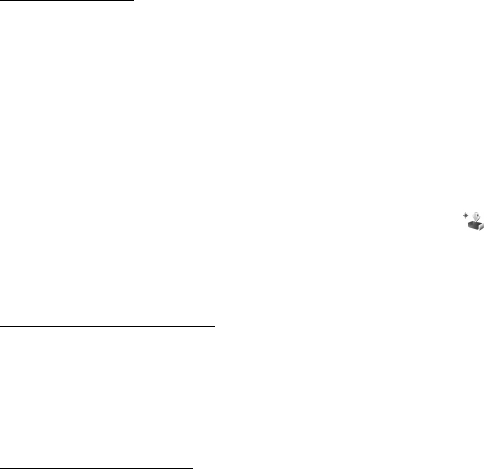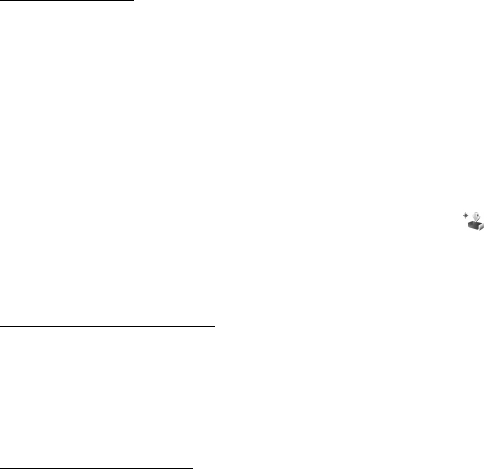
38
2. In the To field, select the recipients from Contacts, or enter the phone number
or e-mail address. Scroll down to the message field.
3. To record a new sound clip, select Options > Insert sound clip > New sound
clip. The recording will start.
To use a previously recorded sound clip, select Options > Insert sound clip >
From Gallery, scroll to the sound clip, and select it. The sound clip has to be in
.amr format.
To play the sound clip , select Options > Play sound clip.
4. To send the message, select Options > Send.
E-mail settings
Before you can send, receive, retrieve, reply to, and forward e-mail to a separate
e-mail account, you must configure an internet access point (IAP) and define your
e-mail settings correctly, see "Connection," p. 79 and "E-mail settings," p. 43.
Follow the instructions given by your e-mail service provider and internet service
provider.
■ Inbox—receive messages
Select Menu > Messaging > Inbox.
When there are unread messages in the inbox, the icon changes to .
To open a received message, select Menu > Messaging > Inbox and the desired
message.
View multimedia objects
To view the list of media objects that are included in the multimedia message,
open the message, and select Options > Objects. You can save the file in your
device or send it using Bluetooth technology or as a multimedia message to
another compatible device.
Special message types
Your device can receive many kinds of messages, such as operator logos, business
cards, calendar entries, and ringing tones.
To open a received message, select Menu > Messaging > Inbox and the desired
message. You can save the special message content to your device. For example,