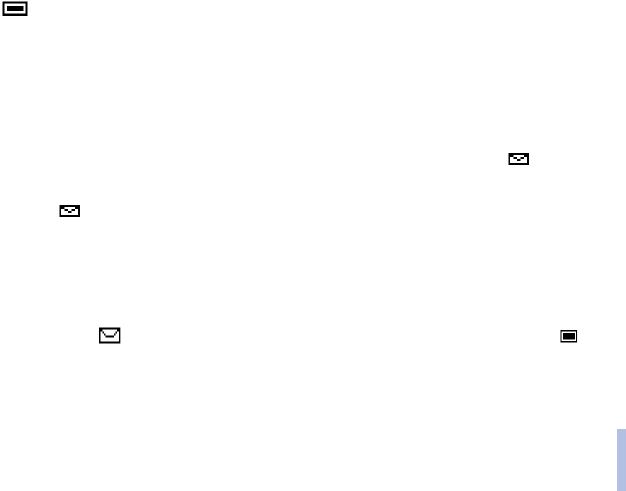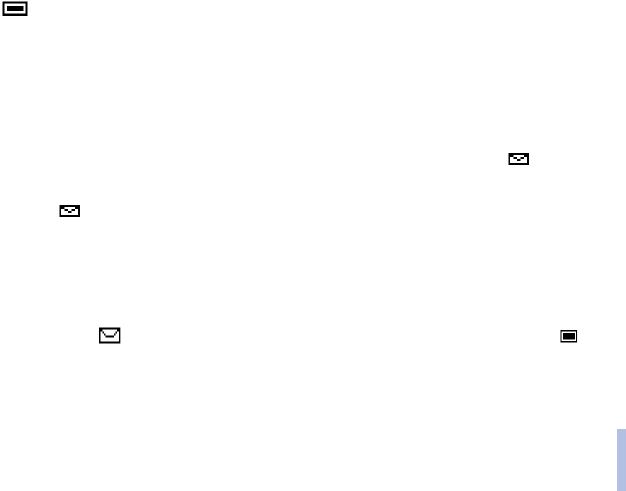
Copyright © 2002 Nokia. All rights reserved.
Menu functions
53
Menu functions
Inserting a text template in a text message or in an e-mail
When you are writing or replying to a message, press Options. Select Use template and select the
template you want to insert.
Inserting a picture template in a text message
When you are writing or replying to a text message, press Options. Select Attach picture and select a
picture to view. Press Attach to insert the picture into your message.
The indicator on the header of the message indicates that a picture has been attached. The
number of characters that you can enter in a message, depends on the size of the picture.
To view the text and the picture together before sending the message press Options and select
Preview.
Reading and replying to a message or an e-mail
When you have received a text or picture message or an e-mail, the indicator and the number of
new messages followed by messages received will appear on the display.
The blinking indicates that the message memory is full. Before you can receive or send new
messages, delete some of your old messages.
1. Press Show to view the message, or press Exit to view it later.
Reading the message later: Press Menu, select Messages and Inbox.
2. If more than one message is received, select the message you want to read. An unread text message
is indicated by in front of it and an unviewed picture message is indicated by .
3. While reading or viewing the message, press Options.