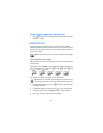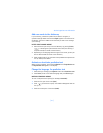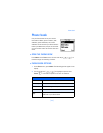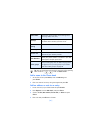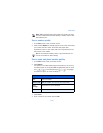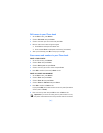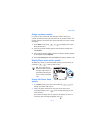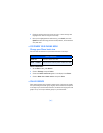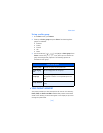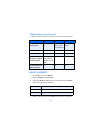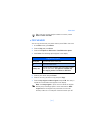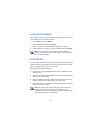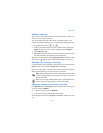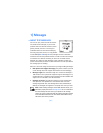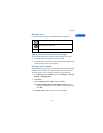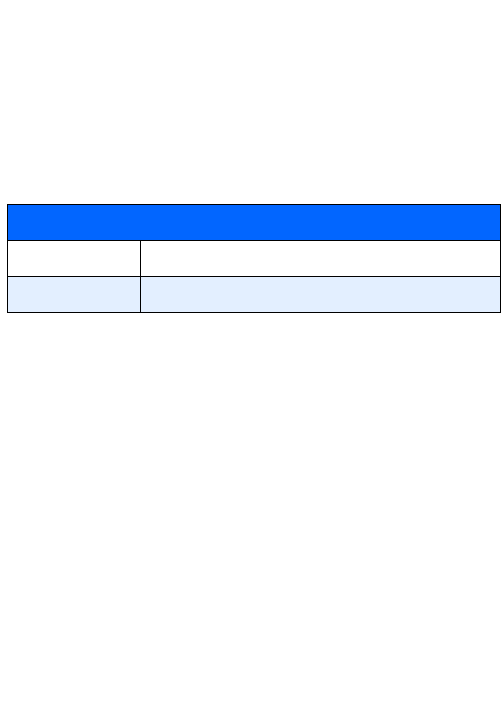
[ 28 ]
3 Continue entering letters to locate the entry, or move through and
highlight other entries using the scroll keys.
4 Once you’ve highlighted the desired entry, press Details, and then
Options to add a voice tag, edit the number, add info., send a business
card, and more.
• CUSTOMIZE YOUR PHONE BOOK
Change your Phone book view
You can view the contents of your Phone book one of two ways:
SELECT YOUR VIEW:
1 At the Start screen, press Names.
2 Scroll to Settings and press Select.
3 Scroll until Phone book view appears in the display. Press Select.
4 Scroll to Name list or Name and no. and press Select.
• CALLER GROUPS
Caller groups enables you to identify callers by the ringing tone or graphic
that you’ve assigned to their group. A group can be as small as one person
or as large as your entire Phone book. You can define the ringing tone and
graphic for up to five pre-defined groups in your Phone book.
Phone book views
Name list Show four entries at a time
Name + number Show one name and one phone number at a time