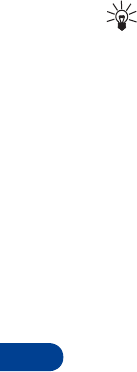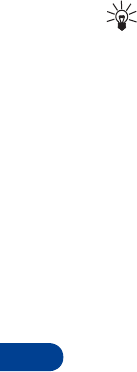
13
[ 92 ]
1
At the Start screen, press
Menu 6-1
(Organizer - Calendar). After a
brief pause, the monthly view appears in the display.
2
Jump, or scroll to the date containing the note you wish to send.
Tip:
Any days containing notes will be in bold font.
3
Press
Options
, scroll to
View day
, and press
Select
.
4
Scroll to the note you wish to send and press
Options
.
5
Scroll to
Send note
and press
Select
.
6
Scroll to
Send via IR
,
Send as note
, or
Send as text
, and press
Select
.
7
If you selected
Send via IR
, align the infrared ports of both devices
and press
Select
. The note is sent.
8
If you selected
Send as note
, enter the number for the recipient (or
press
Find
to retrieve a number from your Phone book), and press
OK
.
The note is sent.
If you selected
Send as text
, the note appears in the display.
9
Press
Options
, scroll to
Send
, and press
Select
.
10
Enter the number for the recipient (or press
Find
to retrieve a number
from your Phone book), and press
OK
. The note is sent.
RECEIVE CALENDAR NOTES FROM ANOTHER DEVICE
When you receive a Calendar note, your phone displays
Calendar note
received
. You can then save the note in your Calendar and set an alarm
for any date and time.
VIEW RECEIVED CALENDAR NOTES
1
When your phone displays
Calendar note received
, press
Show
.
2
The text of your note appears in the display. Use the scroll keys to view
the entire message, if necessary.
SAVE RECEIVED CALENDAR NOTES
1
After viewing the
Calendar note
, press
Options
.
2
Scroll to
Save
and press
Select
.