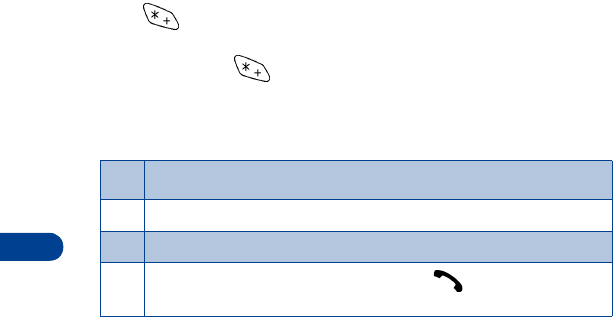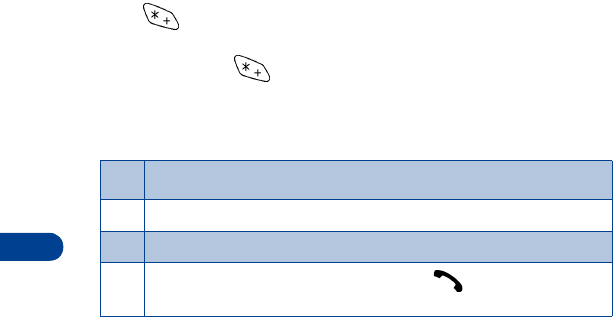
8
[ 44 ]
LEARN HOW TO INSERT DIALING CODES
Press repeatedly to cycle through dialing codes. Once the desired
code appears, pause briefly to insert the code into your dialing string.
For example, press four times to display “w” (wait character). Pause
briefly to insert the wait character into your dialing string. Available dialing
codes are as follows:
Setup voicemail with dialing codes
1
At the
Start screen, press
Names
, scroll to
1-touch dialing
, and
press
Select
.
2
Scroll to an empty 1-touch dialing slot and press
Assign
.
3
Enter your voice mailbox number, including the area code.
4
Refer to the table entitled “dialing codes,” and enter any codes as
necessary using the information that you wrote down earlier.
For example, if you pause for 5 seconds after connecting to voicemail,
enter
p
twice
after
the voice mailbox number, such as 2145551212
pp
.
5
Enter any remaining pauses, PIN codes, and other information that
allows you to listen to your messages, then press
OK
.
6
Enter a name (such as Voicemail) and press
OK
. A message appears in
the display confirming your 1-touch dialing location has been saved.
Now, to dial and listen to your voicemail, just press and hold the
assigned 1-touch dialing key at the Start screen. No other keypresses
should be necessary.
Dialing codes
*
Bypasses a set of instructions
+
Precedes an international telephone number
p
Pauses for 2.5 seconds before sending any numbers that follow
w
Wait. Your phone waits for you to press before it sends any
numbers or codes that follow.