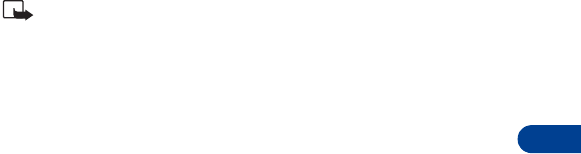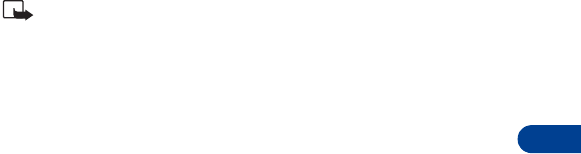
[ 95 ]
Your personal organizer
13
Wallet time-out
If Wallet is open for longer than 5 minutes without any user interaction
(keypresses), a query appears in the display asking if you’d like to keep
Wallet open, or exit. If you don’t respond within 5 seconds, the wallet
application closes and your phone returns to the Start screen.
Create a wallet code
The first time you access Wallet, you’ll be asked to create a personalized
wallet code. The wallet code can be 4 -10 digits in length.
1
At the Start screen, press
Menu 6-3
(Organizer - Wallet). After a brief
pause, you’re prompted to enter a wallet code.
2
Enter the 4 - 10 digit code of your choice and press
OK
.
Note:
Create a code that is unique, yet easy to remember. This will
be your key to using Wallet’s features in the future. Also, keep your
wallet code in a secret place, separate from your phone.
3
Wallet prompts you to verify the code. Enter the code again for
verification and press
OK
. A message appears in the display
confirming you’ve created a wallet code.
Change your wallet code
1
At the Start screen, press
Menu 6-3
(Organizer - Wallet). After a brief
pause, you’re prompted to enter your wallet code.
2
Enter your wallet code and press
OK
.
3
Scroll to
Settings
and press
Select
.
4
Scroll to
Change code
and press
Select
.
5
Enter the original wallet code and press
OK
.
6
Enter the new wallet code and press
OK
.
7
Enter the new wallet code again for verification and press
OK
.
A message appears in the display confirming your change.