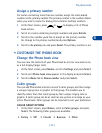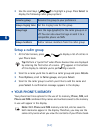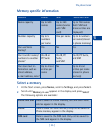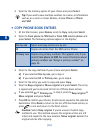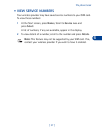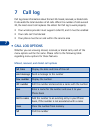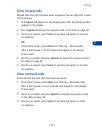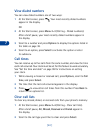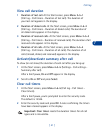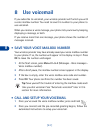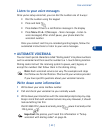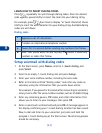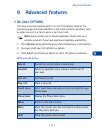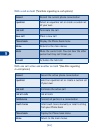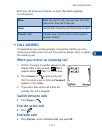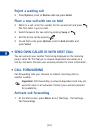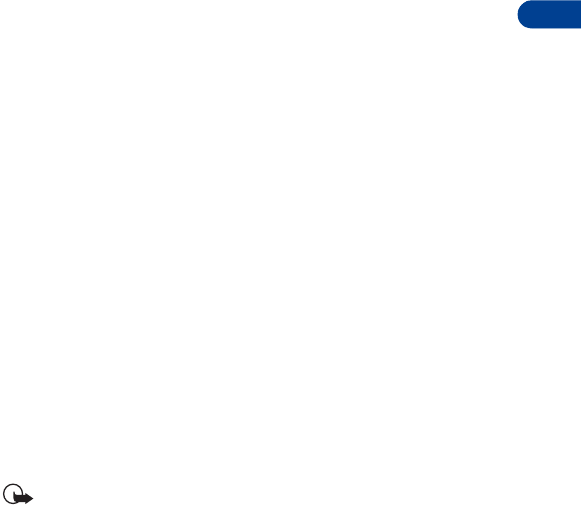
[ 41 ]
Call log
7
View call duration
1
Duration of last call
. At the Start screen, press
Menu 2-5-1
(Call log - Call timers - Duration of last call). The duration of
your last call appears in the display.
2
Duration of dialed calls
. At the Start screen, press
Menu 2-5-2
(Call log - Call timers - Duration of dialed calls). The duration of
all dialed calls appears in the display.
3
Duration of received calls
. At the Start screen, press
Menu 2-5-3
(Call log - Call timers - Duration of received calls). The duration of all
received calls appears in the display.
4
Duration of all calls
. At the Start screen, press
Menu 2-5-4
(Call log - Call timers - Duration of all calls). The duration of all
calls (missed, dialed, and received) appears in the display.
Activate/deactivate summary after call
To show (or not show) the duration of each call after you hang up:
1
At the Start screen, press
Menu 4-3-5
(Settings - Call settings -
Summary after call).
After a brief pause,
On
and
Off
appear in the display.
2
Scroll to
On
or
Off
and press
Select
.
Clear call timers
1
At the Start screen, press
Menu 2-5-5
(Call log - Call timers -
Clear timers).
After a brief pause, you’re prompted to enter the security code.
The default is 12345.
2
Enter the security code and press
OK
. A note confirming the timers
have been cleared appears in the display.
Important:
Clear timers
resets the duration timers for all call
types and is irreversible.