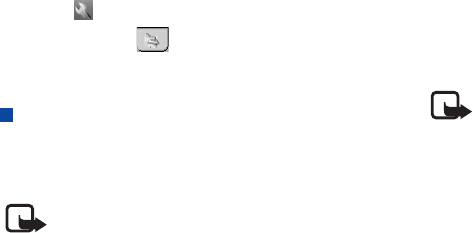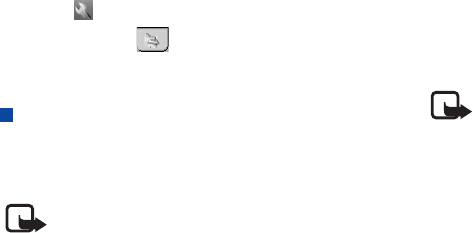
Getting Your Device Connected and Synchronized
97 Copyright ©2006 Nokia All right reserved
Breaking Bluetooth Connection
1. Tap the icon in the Main screen and then select
Bluetooth on the tab.
2. Uncheck the Bluetooth on check box and then tap Done.
Using the Device as a GPRS Modem
Setting up GPRS Modem via Infrared
Connection
Note: The steps below describe the setup procedure in
Windows XP.
1. Make sure that your device is switched on and the
connection mode has been set to Modem (See "Infrared
Connection" on page 95).
2. Align the infrared port of your device with that of your PC.
3. On your PC, click the Start button on Windows Taskbar,
right-click on My Computer and select Properties.
4. Click the Hardware tab and then click Device Manager.
5. Double-click Modems, and then Standard Modem over IR
Link.
6. In the dialog that appears, click the Advanced tab.
7. Refer to the service provider’s setting to enter a command in
the Extra initialization commands box, and then click OK. An
example of the command is
+cgdcont=1,"ip", "APN"
Note: APN (Access Point Node) is a setting by your
network service provider that tells how your data requests
should be routed. Consult your network service provider for
the actual APN address.
8. Click the Start button on Windows Taskbar, select Connect
to, and then Show all connections. Alternatively, you can
click the Start button on Windows Taskbar, go to Control
Panel, and select Network Connections.
9. Click Create a new connection.
10. In the New Connection Wizard dialog, click Next.
11. Click Connect to the Internet and then Next.
12. Click Set up my connection manually and then Next.
13. Click Connect using a dial-up modem and then Next.
14. In the dialog that follows, click to choose Standard Modem
over IR Link and then click Next.
15. In the dialog that follows, enter a connection name in the
ISP name box, and then click Next.