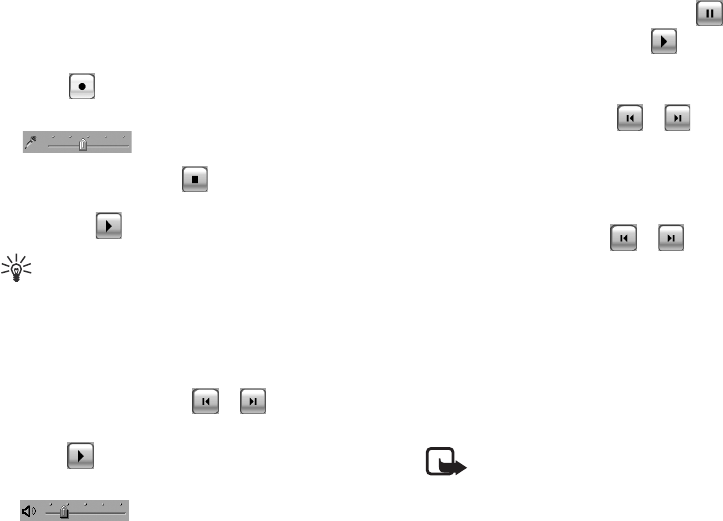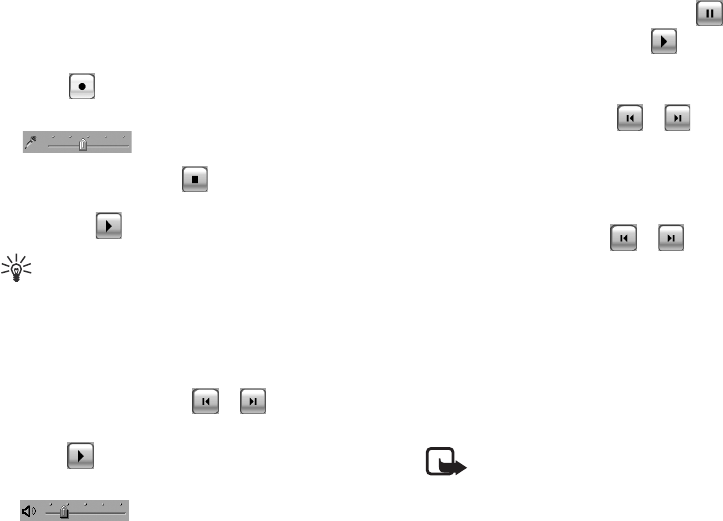
Using the Application Programs
Copyright ©2006 Nokia All right reserved 86
Creating a New Voice Note
1. In the Voice screen, tap Voice and then select New Voice
note, or tap the New button.
2. Tap the button to start recording.
3. To adjust microphone volume, drag the microphone slider
to the left or right.
4. To stop recording, tap the button. The recording will be
saved automatically with recording date and time. You can
also tap the button to play the voice note.
Tip! It is recommended that you keep the distance
between the sound source and the microphone of the device
within about 10 ~ 15 cm in order to obtain better recording
quality.
Playing Voice Notes
1. In the Voice screen, tap the or button to select a
voice note.
2. Tap the button to start playing the selected voice note.
3. To adjust playback volume, drag the volume slider
to the left or right.
4. To pause playing the voice note, tap the button. To
resume normal playback, tap the button.
Deleting Voice Notes
1. In the Voice screen, tap the or button to select the
voice note to delete.
2. Tap the Delete button.
Sending Voice Notes
1. In the Voice screen, tap the or button to select a
voice note to send.
2. Tap Voice and then select Send as.
3. Select from the following and then tap the Done button:
• Email: Send the voice note as email attachment. This option
is available only when an email account is created on the
device.
• MMS: Send the voice note to other compatible devices as an
MMS attachment. The MMS message screen will follow for
you to compose the message.
Note: Only devices that have compatible features can
receive and display multimedia messages. The appearance of
a message may vary depending on the receiving device.