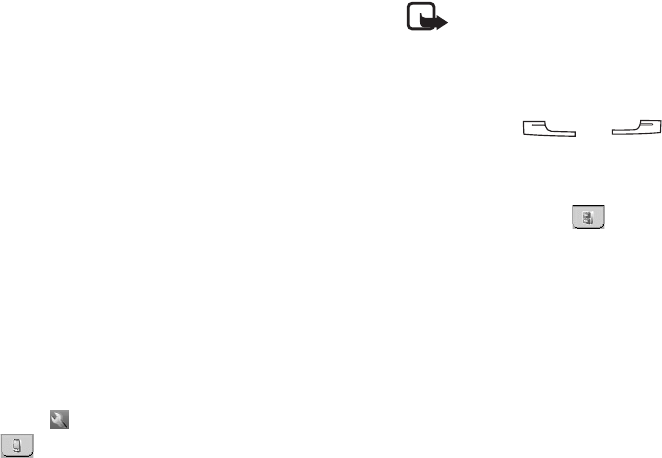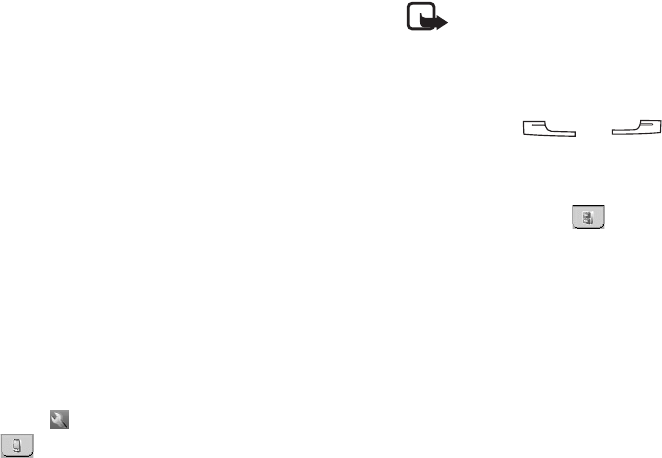
Using the Application Programs
53 Copyright ©2006 Nokia All right reserved
Remote lock
When your Nokia 6708 is not in hand, you can send a message
which contains a key message set previously to the device, the
device will be locked automatically.
1. Check Remote lock in Password screen.
2. You are required to set a key message in the Remote locking
message dialog that pops up. Tap Done to confirm.
3. The remote lock setting will take effect after restarting the
device as instructed.
Screen saver lock
This function requires you to enter the password according to the
setting you have done.
1. Select one from the three screen saver lock status from the
Screen lock drop-down list.
• Off: Disables screen saver lock.
• At power-on: Requires the password when you power on the
device.
• Always: You will be asked to enter the password when you
power on the device or whenever the device is awakened
from screen saver mode.
2. Tap Set password to set the password. Then tap Done to
complete the password setup.
3. Tap the button and then select Screen saver on the
tab.
4. Set the image or format and time for screen saver. Then tap
OK to confirm.
Note: When the screen saver lock is activated, if there
is a data transfer request, you will be asked to enter the
password to proceed the transmission. However, there will be
no notification on the device when downloading data from
the device to a PC using PC Suite for the Nokia 6708.
• All keys except and will be disabled when
either of remote lock and screen saver lock is activated.
Manager
(represented by the tab)
Storage Manager
With Storage manager you can do the following:
Managing files
1. In the Storage manager screen, tap File.
2. Select from the Location and Type drop-down menus to
locate the files in the File box below.
3. Tap the check box beside each file to select the file. You can
select multiple files.
4. Tap Copy to copy the selected file to another location, or
Delete to delete the file from memory.