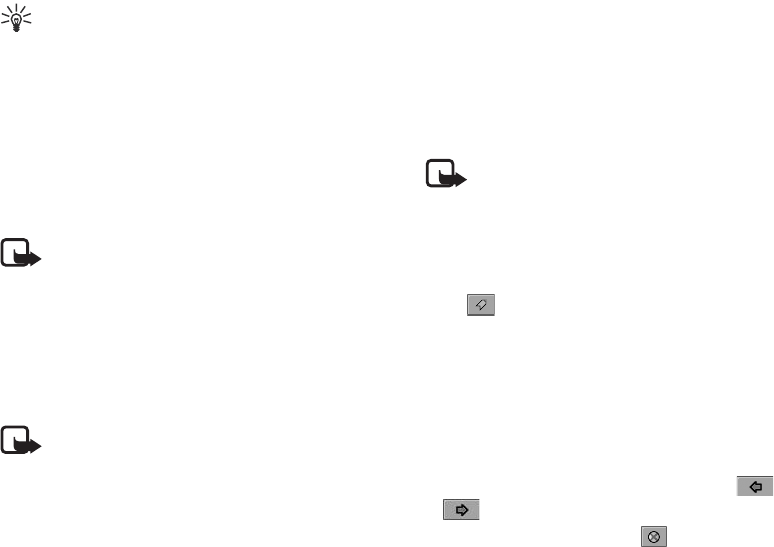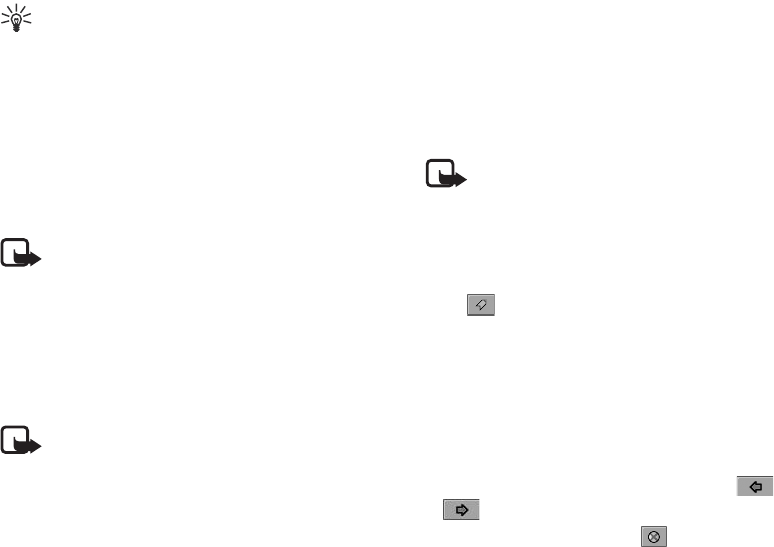
Using the Application Programs
Copyright ©2006 Nokia All right reserved 78
Tip! Alternatively, you can bookmark a page by tapping
and holding the link to the page and select Add to
bookmarks.
Saving Pages for Off-Line Browsing
1. Navigate to the page you want to save.
2. Tap Internet and select Save page.
3. Enter the name for the page in the Name field and select a
location where the page will be saved in the Folder
drop-down list, and then tap Done.
Note: This saves the information on the Web page.
However, images and sounds will not be saved.
• Some Web pages are not allowed to be cached. These pages
can not be saved.
To open a saved page:
1. Go to the Bookmarks view.
2. Tap the name of the saved page that you want to open.
Note: If you tap a link on a saved page, you will
probably get an error message because the linked page is not
available offline.
• A cache is a memory location that is used to store data
temporarily. If you have tried to access or have accessed
confidential information requiring passwords, empty the
cache after each use. The information or services you have
accessed is stored in the cache. To empty the cache, see
"Advanced Options" on page 81.
Going to Bookmarked Pages
Note: Your device may have some bookmarks loaded for
sites not affiliated with Nokia. Nokia does not warrant or
endorse these sites. If you choose to access them, you should
take the same precautions, for security or content, as you
would with any Internet site.
1. Tap Internet and select Bookmarks. Alternatively, you can tap
the button on the browser screen.
2. The bookmark list screen will appear.
Tap a bookmark and the bookmarked page will appear on the
browser screen.
Operations When Viewing Pages
Pages and Bookmarks
• To move among recently visited pages, tap the or
button.
• To stop loading a page, tap the button.