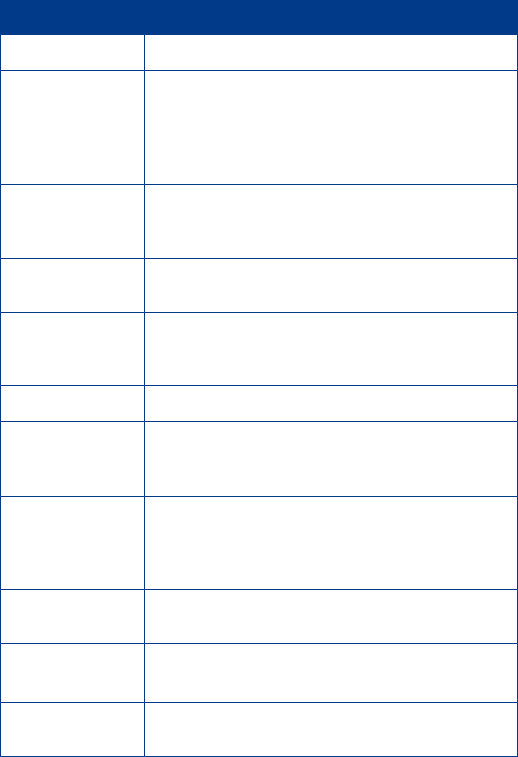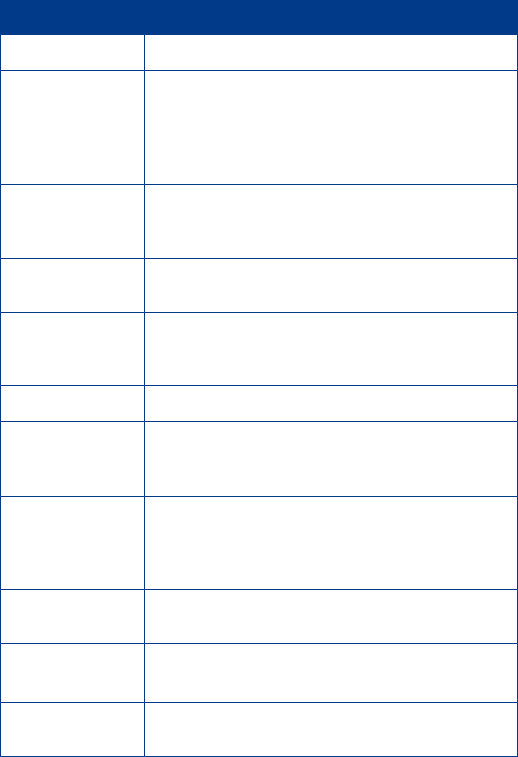
[ 108 ]
earpiece volume
The sound level of the earpiece’s speaker during a call.
E-mail
Electronic Mail. A written form of communication in
which text (and other types of information) is transmitted
between recipients electronically via special electronic
mail systems managed by corporations and/or Internet
service providers.
END key
Used to terminate an active call or reject an incoming
call. Also used to return to the Start screen from the
phone book or from within the phone’s menu.
ESN
Electronic Serial Number. Used by wireless service providers
to identify your phone on the wireless network.
fax call
A call in which your Nokia phone functions as a data/fax
modem, connected to your PC via the DLR-3P cable or
infrared port.
home system
Refers to the wireless system to which you are subscribed.
home type
system
Refers to the same type of system to which you are
subscribed, but a system that is not your primary home
system.
Internet
An elaborate system of interconnected public and private
computer networks around the world, used to provide
access to information and enable communication
between users worldwide.
keypad tones
The sound heard when a key on your phone’s keypad
is pressed.
message alert
tone
The sounds that are heard upon receipt of a text or system
message (e.g. call waiting notification) by your phone.
microphone
The electronic element in the base of your phone that
picks up your voice and other sounds.
Term: Definition: