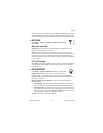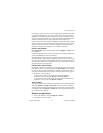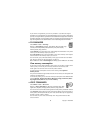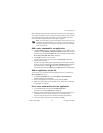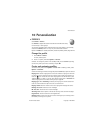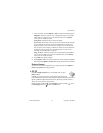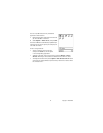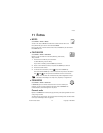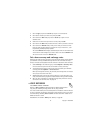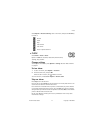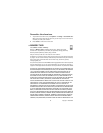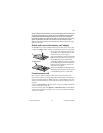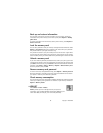Nokia 7610 User Guide 73 Copyright © 2005 Nokia
Personalization
1 Scroll to a theme, and select Options > Edit to change the following options:
Wallpaper—Choose an image to use as a background image in the standby
mode. Select an image from one of the available themes or from Gallery,
where your own images are saved.
Color palette—Change the colour used on the display.
Screen saver—Select what is shown on the screen saver bar. Choose to display
the time and date or write the text you want displayed. The location and
background colour of the screen saver bar changes in one minute intervals.
Also, the screen saver changes to indicate the number of new messages and
missed calls. You can set the time that elapses before the screen saver is
activated. See "Standby mode" on page 57.
Image in ‘Go to’—Choose an image to use as a background image in Go to.
You can select an image from one of the available themes or from Gallery,
where your own images are saved.
2 Select Back to accept the changes.
3 Select Options > Set to select the current theme. You can preview the updated
theme by selecting Options > Preview. Note that you cannot preview all elements.
Restore themes
To restore the currently selected theme to its original settings, select Options >
Restore orig. theme when editing a theme.
•GO TO
Press Go to (Right selection key) in the standby mode, or select
Menu > Go to.
In Go to, you can store shortcuts, saved browser pages, and links to
your favorite photos, video clips, notes, recorder sound files, and browser bookmarks.
Options in Go to are Open, Edit shortcut name, Shortcut icon, Delete shortcut,
Move, List view or Grid view, Help, and Exit.
Default shortcuts in Go to: —opens Calendar to the current date, —opens
the Messaging inbox, and —opens the Notes editor.