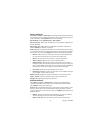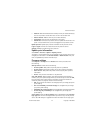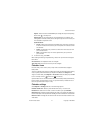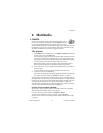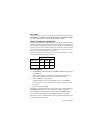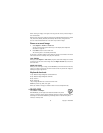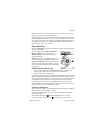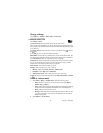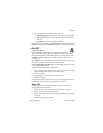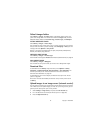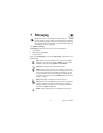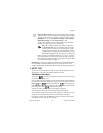36 Copyright © 2005 Nokia
When viewing an image, scroll right or left to go to the next or previous image in
the current folder.
Options when viewing an image are Send, Set as wallpaper, Rotate, Zoom in, Zoom
out, Full screen, Delete, Rename, View details, Add to ’Go to’, Help, and Exit.
You can view animated GIF files in the same way as other images.
Zoom on a saved image
1 Select Options > Zoom in or Zoom out.
You can see the zooming ratio at the top of the display. See "Keyboard
shortcuts" on page 36.
2 Press Back to return to the initial view.
The zooming ratio is not stored permanently.
If you zoom in on GIF animations while they are playing, the animation will freeze
until normal zoom is resumed, when play will continue.
FULL SCREEN
When you select Options > Full screen, the panes around the image are removed
so that you can see more of the image. Press the Right selection key to return to
the initial view.
MOVE THE FOCUS
When you are zooming an image, use the Scroll key to move the focus to the left,
right, up, or down, so that you can take a closer look at one part of the image, for
example, its upper right corner.
Keyboard shortcuts
1 key—Rotate image 90 degrees counterclockwise.
3 key—Rotate image 90 degrees clockwise.
5 key—Zoom in.
0 key—Zoom out.
* key—Change between full screen and normal view.
Scroll key—Scroll up, down, left, right.
When you rotate an image, the rotation status is not stored permanently.
•REALPLAYER
Select Menu > RealPlayer.
With RealPlayer, you can play local media files stored in the phone
memory or memory card, or stream media files over the air from a streaming link. The
streaming link can be activated during a browsing session or stored in the phone
memory or memory card.