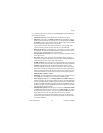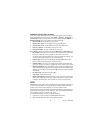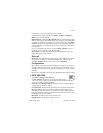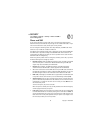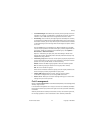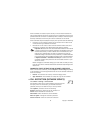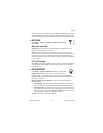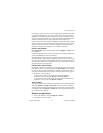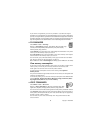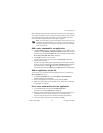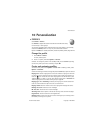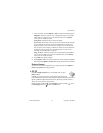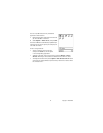Nokia 7610 User Guide 67 Copyright © 2005 Nokia
Tools and applications
If you install an update or repair to an existing application, the original application
is removed and the update or repair takes its place. You must have the original
application or a full backup copy of it in order to restore it after it has been removed.
To restore the original application, first remove the updated or repaired application,
and then install again from the original application or the backup copy.
During installation, the phone checks the integrity of the application to be installed.
The phone shows information about the checks being carried out, and you are given
options on whether to continue or cancel the installation. Once the phone has
checked the integrity of the application, it is installed on your phone.
INSTALL APPLICATIONS
Open App. manager, scroll to the application, and select Options > Install to start
the installation.
You can also search the phone memory or the memory card, select the application,
and press the Scroll key to start the installation.
Some applications may give the option of partial installation, allowing you to
select the particular components of an application that you want to install. If you
are installing an application without a digital signature or a certificate, the phone
warns you of the risks. Continue installation only if you are absolutely sure of the
origin and contents of the application.
INSTALL JAVA™ APPLICATIONS
The .JAR file is required for installation. If it is missing, the phone may ask you to
download it. If there is no access point defined for App. manager, you will be asked
to select one. When you are downloading the .JAR file, you may need to enter a
user name and password to access the server. You obtain these from the supplier
or manufacturer of the application.
• To start a data connection and to view extra information about the
application, scroll to it and select Options > Go to web address.
• To start a data connection and check if there is an update available for the
application, scroll to it and select Options > Update.
JAVA SETTINGS
To change the default access point that a Java application uses for downloading extra
data, select Options > Settings > Access point. See "Access points" on page 58.
To change the security settings that determine the actions that a Java application
is permitted to do, select Options > Settings. Not all Java applications permit you
to change the security settings.
Remove an application
1 Scroll to the application and select Options > Remove.
2 Press Yes to confirm the removal.