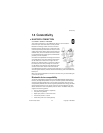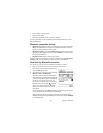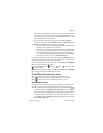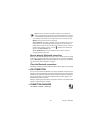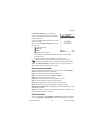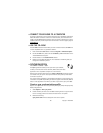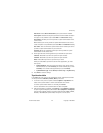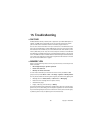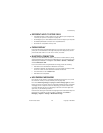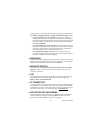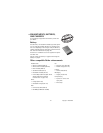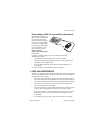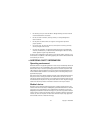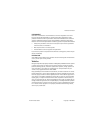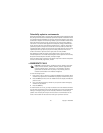Nokia 7610 User Guide 109 Copyright © 2005 Nokia
Troubleshooting
• DIFFERENT WAYS TO STORE DATA
• Use Nokia PC Suite to make a backup copy of all data to your computer. See
"Connect your phone to a computer" on page 106.
• Send images to your e-mail address and then save the images to your computer.
• Send data by Bluetooth connection to a compatible device.
• Store data on a compatible memory card.
• PHONE DISPLAY
If missing, discoloured, or bright dots appear on the screen when you turn on your
phone, this is a characteristic of this type of display. Some displays may contain
pixels or dots that remain on or off. This is normal, not a fault.
• BLUETOOTH CONNECTION
If you cannot end a Bluetooth connection, check to see if another device is pairing
with (connected to) your phone but not sending data. If so, you can disconnect it by
deactivating the Bluetooth link altogether. Select Menu > Connect. > Bluetooth,
and select Bluetooth > Off.
If you cannot find a device using Bluetooth technology, check the following:
• Both devices have activated their Bluetooth connections.
• The distance between the two devices is not over 30 feet (10 meters) or that
there are no walls or other obstructions between the devices.
• The other device is not in Hidden mode.
• Both devices are compatible.
• MULTIMEDIA MESSAGING
If the phone cannot receive a multimedia message because memory is full, check
the amount of memory in use (see “Memory low” on page 108).
If the notes Retrieving message or Trying to retrieve message again are shown
briefly, your phone is trying to retrieve a multimedia message from the multimedia
messaging center. To stop the notes from displaying, you need to end the data
connection because the phone is attempting to start the connection again and
again. Also, try the following solutions:
Check that the settings for multimedia messaging have been defined correctly and
that there are no mistakes in phone numbers or addresses. Select Menu >
Messaging > Options > Settings > Multimedia message.