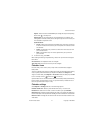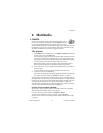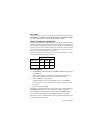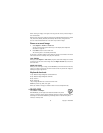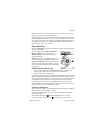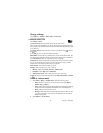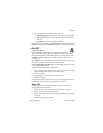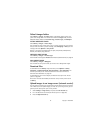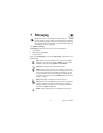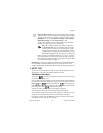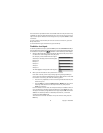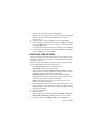Nokia 7610 User Guide 39 Copyright © 2005 Nokia
Multimedia
3 Select one of the following durations for the video clip:
• Multimedia message to create a video size suitable to be sent by MMS
• Same as music to create a video of the same duration as the selected
music clip
• User defined to enter the video duration manually.
After the video preview is prepared, the Preview muvee view opens, where you can
Play, Save the new video clip, and Recreate (to make a new variation of the video clip).
• GALLERY
Select Menu > Gallery.
Options in Gallery are Open (folder or item), Send, Delete, Create new,
Move to folder, Copy to folder, New folder, Mark/Unmark, Edit, Rename, Gallery
downloads, Image uploader, View details, Add to ’Go to’, Settings, Help, and Exit.
Use Gallery to store and organize your images, sound clips, video clips, and
streaming links.
Open Gallery to see a list of the folders in the phone memory. Scroll right to see
the folders on the memory card, if a memory card is installed.
Scroll to Images, Sound clips, Video clips, or another folder that you have created,
and press the Scroll key to open it.
The open folder displays the following information:
• An icon depicting the type of each file in the folder, or in the case of an image,
a small thumbnail picture giving a preview of the image
• The name of the file
• The date and time a file was saved or the size of the file
• Subfolders, if present
You can browse, open, and create folders; and you can mark, copy, and move items
to folders. See "Common actions for all applications" on page 14.
Open files
Select any file and press the Scroll key to open it. Each file will open in its
corresponding application as follows:
• Images files open in the image viewer. See "View images" on page 35.
• Sound clips open and play in the music player.
• Video clips and streaming links open and play in RealPlayer. See "RealPlayer"
on page 36.
• Subfolders open to display contents.