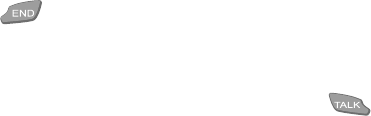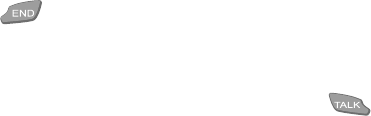
[ 35 ]
Advanced calling features
To send a series of touch-tones to the wireless system:
1. While in a call, press
Options
.
2. Select
Send touch tones.
3. Enter the string of touch tones to be sent via the keypad and press
Tones
, OR:
Press
Find
, select the appropriate touch tone string saved in your
phone book, press
Select
, then press
Tones
.
Note:
Touch tones are sometimes referred to as DTMF tones.
Send flash
This option allows you to send various types of commands to the wireless
network (for example, transferring a call to another number). Consult your
service provider for more information on how to use this feature.
End all calls
This option allows you to end all active and waiting calls simultaneously.
Pressing the key during a 3-way call also ends all calls.
New call
This option is used to initiate a 3rd call for 3-way calling. Select this
option, enter the new phone number, then press
Call
. Press to
connect the new call to the call already in progress.
Accessing Phone book and Menu
Use these 2 options to access your phone book, or the phone’s menus.
After selecting either of these 2 options from the in call menu, use the
Phone book or phone’s menus as you normally would.
Note:
Not all of the Menus and Phone book options are available during
a call (for example you cannot add a voice tag to a number while
you have an active call).