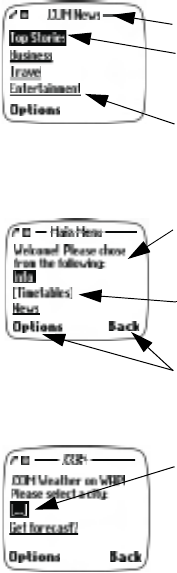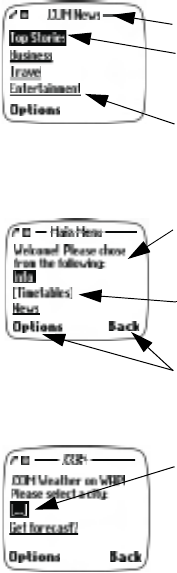
[ 84 ]
Because your service provider (as well as WAP services providers around
the world) are free to employ a variety of programming techniques, each
"card" viewed could contain a variety of elements. The following section
is designed to familiarize you with some of the most common WAP
elements and how to get the most out of your browser.
Understanding and navigating a WAP card
Some of the most common card elements:
•
Header line
- shows current location.
•
Active hyperlink
- highlighted and awaiting
action. Press the roller to select the link and
display additional content.
•
Hyperlink
- used to navigate to other cards
or sites. Scroll to select the link, then click
the roller.
•
Text
- use the roller to scroll through the
text. Cursor will automatically jump to the
next hyperlink to activate it.
•
Selection list
- identified by text in
brackets. Click this link to display additional
choices or links.
•
Options/Back
- Displays a card’s options
menu and/or the browser menu. Back takes
you back to the previous page.
•
Data entry field
- identified by ellipse in
brackets [...]
.
This field is used when
specific user input is required (example: city
name, stock symbol, airline name or flight
number, etc.). To edit this field: