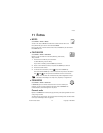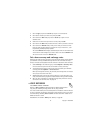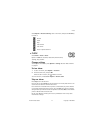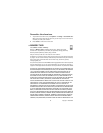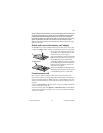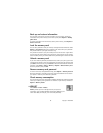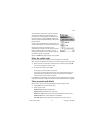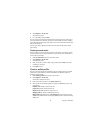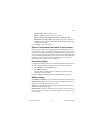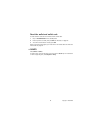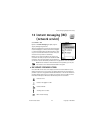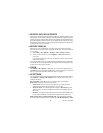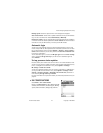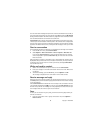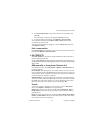Nokia 7610 User Guide 83 Copyright © 2005 Nokia
Extras
User info card—Select a card from the list.
Receive e-receipt—Select a destination from the list.
Deliver e-receipt—Select To phone, To e-mail, or To pho. & e-mail.
RFID sending—Set to On or Off. Defines whether or not your unique phone
identification is sent with the wallet profile (for future development dependent
on RFID-based ticketing).
5 Press Done to save the new profile.
Retrieve information from wallet to your browser
When using online mobile services supporting the wallet functionality, you can
upload the data stored in your wallet to automatically enter your details into an
online form. For example, by uploading your payment card details, you do not need
to key in the card number and expiration date each time you need them (depending
on the content being browsed). Also, you can retrieve your user name and password
stored as an access card when connecting to a mobile service that requires
authentication. See "Purchase an item" on page 98.
View ticket details
You can receive notifications of electronic tickets purchased online with the browser.
Received ticket notifications are stored in the wallet. To view the notifications:
1 Select Tickets from the main Wallet menu.
2 Select Options > View.
The ticket details are displayed in a form. None of the fields in the ticket
notification form can be edited.
Options in Tickets are View, Delete, Rename, Mark/Unmark, Help, and Exit.
Wallet settings
Select Options > Settings from the main wallet menu to modify the following items:
Wallet code—Change your wallet code. You will be prompted to enter the current
code, create a new code, and verify the new code.
RFID—Set the phone ID code, type, and sending options (for future development
dependent on RFID-based ticketing).
Automatic close—Change the automatic time-out period (1–60 minutes). After
the time-out period has elapsed, the wallet code must be re-entered to gain access
to the contents.