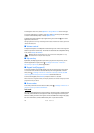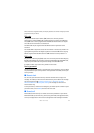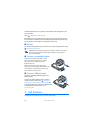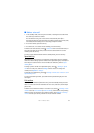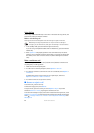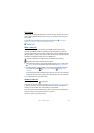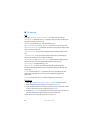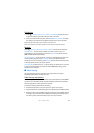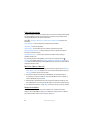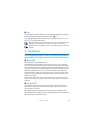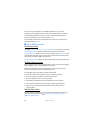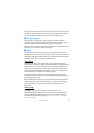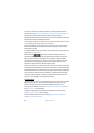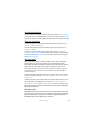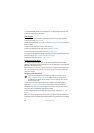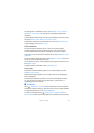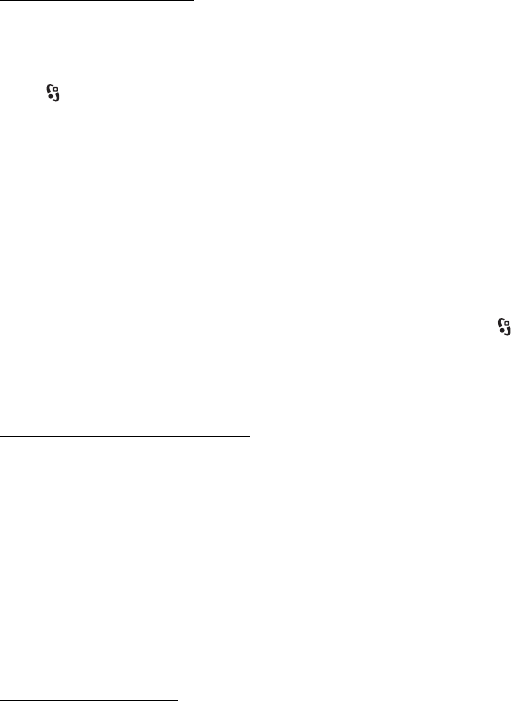
24
Call functions
Video sharing settings
A person-to-person connection is also known as a session initiation protocol (SIP)
connection. Before you can use video sharing, ask your service provider for the
configured SIP profile to be used in your device.
Select > Settings > Phone sett. > Connection > Video sharing and from the
following:
Video sharing — to select whether the video sharing is enabled
SIP profile — to select a SIP profile
Video saving — to set whether the live videos are automatically saved
Preferred saving memory — to select whether to save the videos to the device
memory or to a memory card
Capability alert tone — to set an alert tone to sound when video sharing is
available during a call
If you know a recipient’s SIP address, you can save it to Contacts. Select >
Contacts, the contact, and Options > Edit > Options > Add detail > SIP or Share
video. Enter the SIP address (username@domainname). You can use an IP address
instead of a domain name.
Share live video or video clip
1. To share live video you are recording with the device camera, select Options >
Share video > Live video during a voice call. To share a saved video clip, select
Video clip and the clip you want to share.
2. The device sends the invitation to the SIP address you saved to Contacts.
If necessary, to send the invitation, select the SIP address of the recipient; or
enter a SIP address, and select OK.
3. Sharing begins automatically when the recipient accepts the invitation, and
the loudspeaker is active. Use the toolbar buttons to control the video sharing.
4. To end the sharing session, select Stop. To end the voice call, press the end key.
Accept an invitation
Your device rings when you receive an invitation. The invitation shows the
sender’s name or SIP address. Select Yes to begin the sharing session. To decline
the invitation and to return to the voice call, select No.