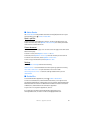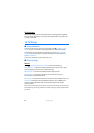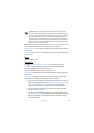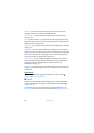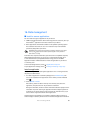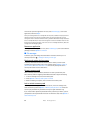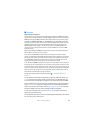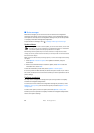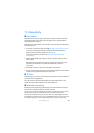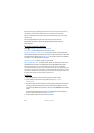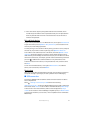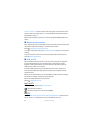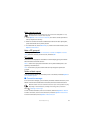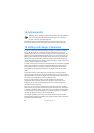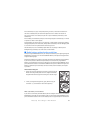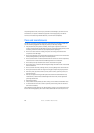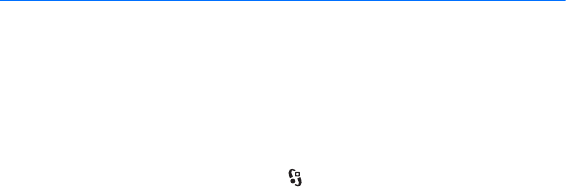
69
Connectivity
17. Connectivity
■ Data transfer
With data transfer you can copy or synchronise contacts, calendar entries, and
possibly other data, such as video clips and images, from a compatible device
using a Bluetooth connection.
Depending on the other device, synchronisation may not be possible and data can
be copied only once.
1. To transfer or synchronise data, select > Settings > Connectivity > Switch.
If you have not used Switch before, information about the application is
displayed. To start transferring data, select Continue.
If you have used Switch, select the icon Start sync, Start retrieving or
Start sending.
2. When using Bluetooth technology, the devices need to be paired in order to
transfer data.
Depending on the type of the other device, an application may be sent and
installed on the other device to enable the data transfer. Follow the
instructions.
3. Select what content you want to be transferred to your device.
4. Content is transferred to your device. The transfer time depends on the amount
of data. You can stop the transfer and continue later.
■ PC Suite
With PC Suite you can synchronise contacts, calendar entries, and notes between
your device and a compatible PC.
You may find more information about PC Suite and the download link in the
support area on the Nokia website, www.nokia.com/pcsuite.
■ Bluetooth connectivity
Bluetooth wireless technology enables wireless connections between electronic
devices within a maximum range of 10 metres (33 feet).
This device is compliant with Bluetooth Specification 2.0 supporting the following profiles:
Advanced Audio Distribution, Audio/Video Remote Control, Basic Imaging, Device
Identification, Dial-Up Networking, File Transfer, Hands-free, Headset, Object Push, Serial
Port, SIM Access, Phone Book Access, Generic Audio/Video Distribution, Generic Access, and
Generic Object Exchange. To ensure interoperability between other devices supporting