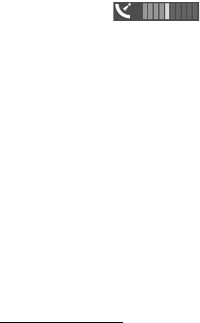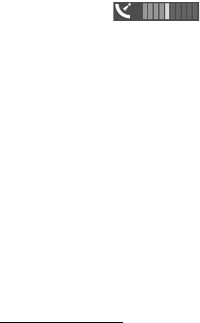
28
Positioning
To receive a note when your device registers to a network outside your home
network, select Options > Tools > Settings > Internet > Roaming warning > On.
Contact your network service provider for details and roaming costs.
The data transfer indicator shows the internet connection used and the amount of
data transferred since the application started.
Almost all digital cartography is inaccurate and incomplete to some extent. Never rely solely
on the cartography that you download for use in this device.
When you open Maps, the capital city of the country you are in or the location
that was saved from your last session is shown. The map of the location is also
downloaded, if needed.
To establish a GPS connection and zoom in to your last known location, press 0, or
select Options > My position.
A GPS indicator on the bottom right of the display shows the
availability and strength of the satellite signal. One bar indicates one satellite.
When the device receives enough data from the satellite to establish a GPS
connection, the bar turns green. Your device must receive signals from at least
four satellites to calculate the coordinates of your location. After the initial
calculation, signals from three satellites may be enough.
To zoom in or out, press * or #. To move on the map, use the scroll keys. A new map
is automatically downloaded if you scroll to an area which is not covered by maps
already downloaded. See ‘Download maps,’ p. 29. The maps are free of charge, but
downloading may involve the transmission of large amounts of data through your
service provider's network. For more information on data transmission charges,
contact your service provider. The maps are automatically saved in the device
memory or on a compatible memory card (if inserted).
Find locations
To find a location in the city or area displayed on the map, enter the full or partial
address of the location in the search field, and press the scroll key. To find a
location in another city, enter the city and the address, and select Search.
To find a specific address, select Options > Search > Addresses. Country/Region
and City or post code are mandatory.
To browse through places and attractions by categories in your area, select
Options > Search > Places, and a category.
To find an address saved in Contacts, select Options > Search > Addresses >
Options > Select from Contacts.