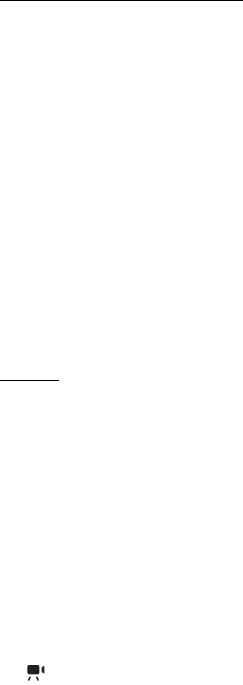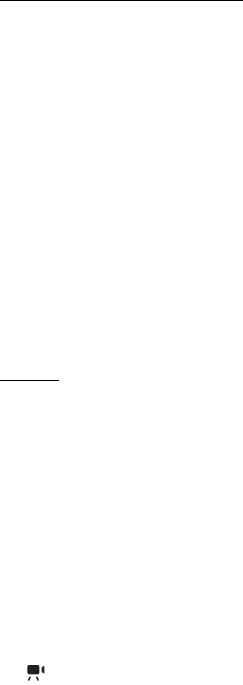
46
Camera
• To use the image as wallpaper in the standby mode, select Options > Set as
wallpaper.
• To set the image as a call image for a contact, select Options > Set as contact
call img..
Capture images in sequence
You can set the main camera to capture six images or more in a sequence. In the
active toolbar, select Sequence mode > Burst. To capture images, press the
camera key. To capture more than six images, press and hold the camera key. The
number of images captured depends on the available memory.
To use a time interval between capturing images, select Sequence mode and a
time interval. To start capturing images, press the camera key. To stop capturing
images before the time ends, press the camera key again.
After you have captured the images, they are shown in a grid on the display. To
view an image, press the scroll key to open it.
You can also use the sequence mode to capture up to six images using the self-
timer.
To return to the sequence mode viewfinder, press the camera key.
To switch off the sequence mode, in the active toolbar, select Sequence mode >
Single shot.
Scenes
A scene helps you to find the right colour and lighting settings for the
environment. The settings of each scene have been set according to a certain style
or environment. Scenes are only available in the main camera.
Select the image or video mode, and in the active toolbar, select Scene modes and
a scene available for the image or video mode.
To make your own scene suitable for a certain environment, scroll to User defined,
and select Options > Change. To copy the settings of another scene, select Based
on scene mode and the desired scene.
■ Record videos
1. To activate the main camera, open the lens cover. If the camera is in the image
mode, change to video mode. In active toolbar, select Switch to video mode.
indicates video mode.
To activate the secondary camera, select Options > Use secondary camera.