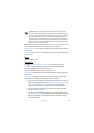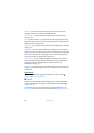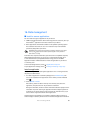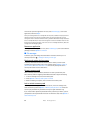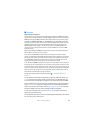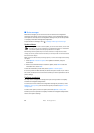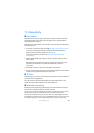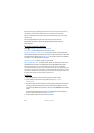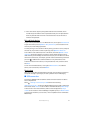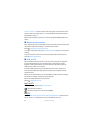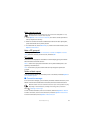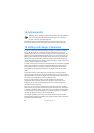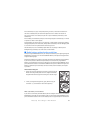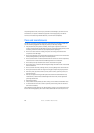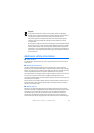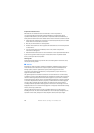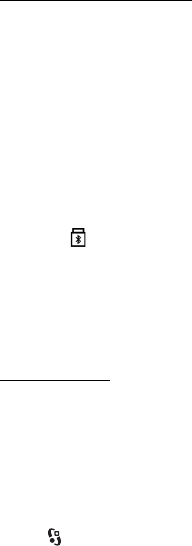
71
Connectivity
5. If the other device requires pairing before data can be transmitted, a tone
sounds and you are asked to enter a passcode. Create your own passcode and
share the passcode with the owner of the other device. You do not have to
memorise the passcode.
Pair and block devices
To open a list of paired devices, in the Bluetooth view, scroll right to Paired devices.
To pair with a device, select Options > New paired device, select the device with
which to pair, and exchange passcodes.
To cancel pairing, scroll to the device whose pairing you want to cancel, and press
the clear key. If you want to cancel all pairings, select Options > Delete all.
To set a device to be authorised, scroll to the device, and select Options > Set as
authorised. Connections between your device and an authorised device can be
made without your knowledge. Use this status only for your own devices to which
others do not have access, for example, your PC or devices that belong to someone
you trust. is added next to authorised devices in the paired devices view.
To block connections from a device, in the paired devices view, select the device
and Block.
To view a list of blocked devices, scroll right to Blocked devices. To unblock a
device, scroll to the device, and select Delete.
Receive data
When you receive data using Bluetooth technology, you are asked if you want to
accept the message. If you accept, the item is placed in inbox in Messaging.
■ USB connection
Connect the USB data cable to establish a data connection between the device
and a compatible PC.
Select > Settings > Connectivity > USB and from the following:
USB connection mode — to select the default USB connection mode or change the
active mode. Select PC Suite to use the device with Nokia PC Suite; Mass storage
to access files on the inserted memory card as a mass storage device; Image
transfer to use the device with a PictBridge-compatible printer, or Media transfer
to synchronise media files, such as music, with a compatible version of Windows
Media Player.