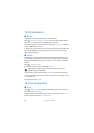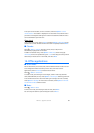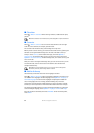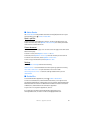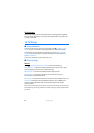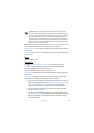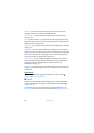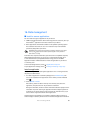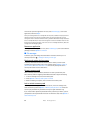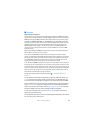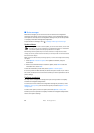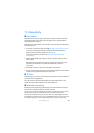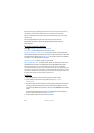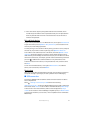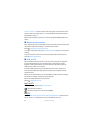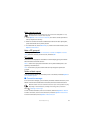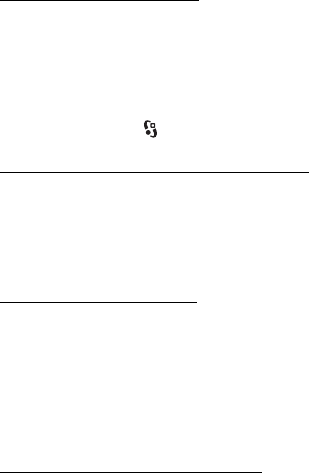
66
Data management
which access point the application will use, select Installed apps., scroll to the
application, and select Open.
After you install applications to a compatible memory card, installation files (.sis) remain in
the device memory. The files may use large amounts of memory and prevent you from
storing other files. To maintain sufficient memory, use Nokia PC Suite to back up installation
files to a compatible PC, then use the file manager to remove the installation files from the
device memory. See ‘File manager,’ p. 66. If the .sis file is a message attachment, delete the
message from the Messaging inbox.
Remove an application
In the Application manager main view, select Installed apps., scroll to the software
package, and select Options > Uninstall.
■ File manager
To browse, open, and manage files and folders in the device memory or on a
memory card, select > Settings > Data mgr. > File mgr..
Back up and restore device memory
To back up information from device memory to the memory card or restore
information from the memory card, in File manager, select Options > Back up
phone memory or Restore from mem. card. You can only back up the device
memory and restore it to the same device.
Format a memory card
When a memory card is formatted, all data on the card is permanently lost.
Some memory cards are supplied preformatted and others require formatting.
1. In the File manager view, select the memory card.
2. Select Options > Memory card options > Format.
3. When formatting is complete, enter a name for the memory card.
Lock or unlock a memory card
To set a password to help prevent unauthorised use, in the File manager view,
select the memory card and Options > Memory card password > Set. Enter and
confirm your password. The password can be up to eight characters long.
If you insert another password-protected memory card into your device, you are
prompted to enter the password of the card. To unlock the card, select Options >
Unlock memory card.