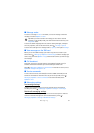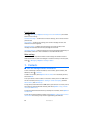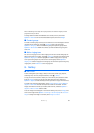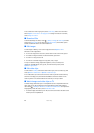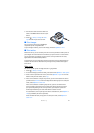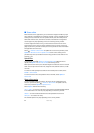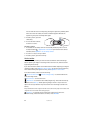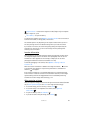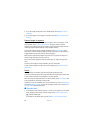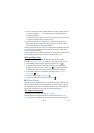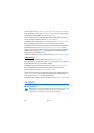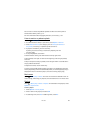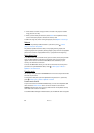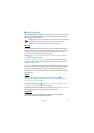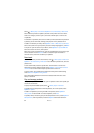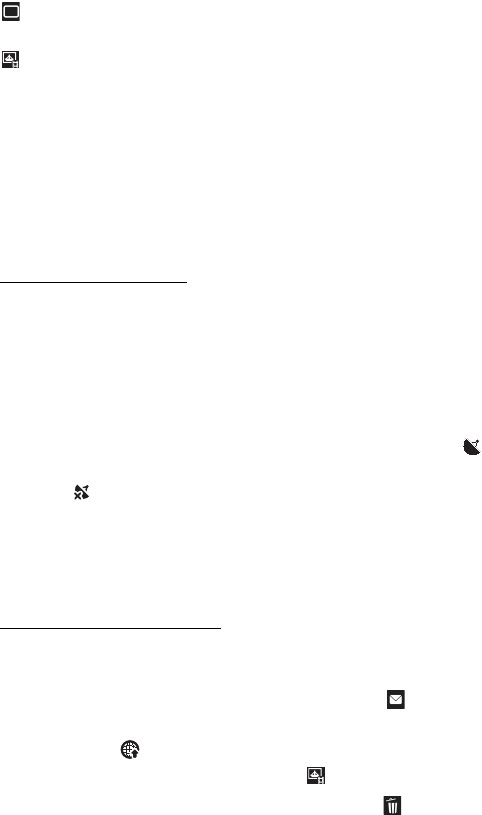
45
Camera
Sequence mode — to activate the sequence mode (images only). See ‘Capture
images in sequence,’ p. 46.
Go to Gallery — to open the Gallery
To customise the toolbar, select Options > Customise toolbar. You can remove an
item from the toolbar, or change, add, or move items.
The available options vary depending on the capture mode and view you are in.
The setup settings return to the default settings when you close the camera.
If you select a new scene, the colour and lighting settings are replaced by the
selected scene. See ‘Scenes,’ p. 46. You can change the setup settings after
selecting a scene if needed.
Location information
With geotagging, you can add information about the geographic location where
the image was captured to the file details of the photograph. You can use this
information in other applications. For example, in Maps you can see what
photographs of different locations are available on a map.
To activate geotagging in the camera, select Options > Settings > Record
location > On.
When the location information is added to the image information, is shown
at the bottom of the display. If no positioning information is available from
satellites, is displayed.
If the location information is not available, GPS stays on in the background for
a few minutes. If a satellite connection is found within that time, all the images
captured during that time are tagged based on the received GPS positioning
information. See ‘Still image camera settings,’ p. 47.
After capturing an image
After you capture an image, select the following from the active toolbar (available
only if Show captured image is set to On in still image camera settings):
• To send the image, press the call key, or select Send ().
• To send the image to a compatible online album, select Sign in for
Share online ()
• To open the Gallery, select Go to Gallery ().
• If you do not want to keep the image, select Delete ().