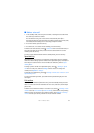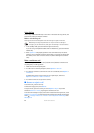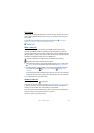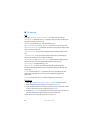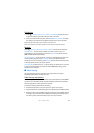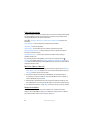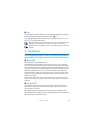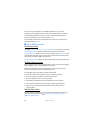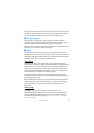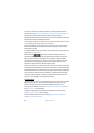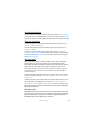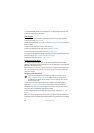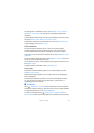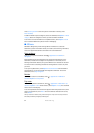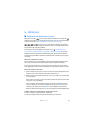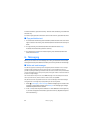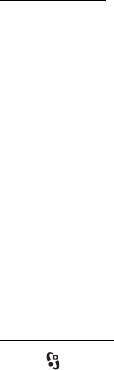
27
Positioning
If your device has found satellites, a bar for each satellite is shown in the satellite
information view. When your device has received enough data from the satellite
signal to calculate the coordinates of your location, the bars turn blue.
■ Position requests
You may receive a request from a network service to receive your position
information. Service providers may offer information about local topics, such as
weather or traffic conditions, based upon the location of your device.
When you receive a position request to allow your position information to be sent,
select Accept, or to deny the request, select Reject.
■ Maps
The map coverage varies by country or region. For example, maps may not be
available due to legal restrictions of countries or regions. To the maximum extent
permitted by applicable law, Nokia disclaims any and all warranty with respect to
the availability, accuracy, correctness or update of maps.
About Maps
With Maps, you can see your current location on the map, browse maps for
different cities and countries, search for addresses and different points of interest,
plan routes from one location to another, and save locations as landmarks and
send them to compatible devices. You can also purchase extra services, such as
travel guides, traffic information, and navigation service with voice guidance.
These services are not available in all countries or regions.
Some maps may be pre-loaded on the memory card in your device. You can
download more maps through the internet using Nokia Map Loader PC software.
See ‘Download maps,’ p. 29.
Maps uses GPS. See ‘Positioning,’ p. 25. You can define the positioning methods
used with your device. See ‘Positioning settings,’ p. 26. For the most accurate
location information, use either the internal GPS or a compatible external
GPS receiver.
Browse maps
Select > Maps; or press the my own key. See ‘My own key,’ p. 16.
When you use Maps for the first time, you may need to select a cellular access
point for downloading map information for your current location. To change
the default access point later, select Options > Tools > Settings > Internet >
Network destination.