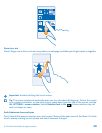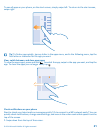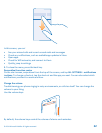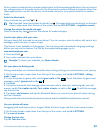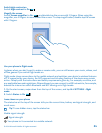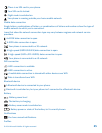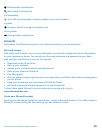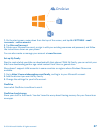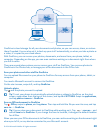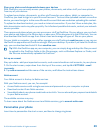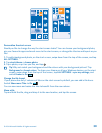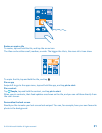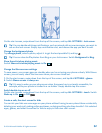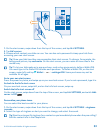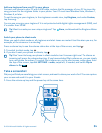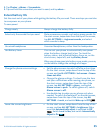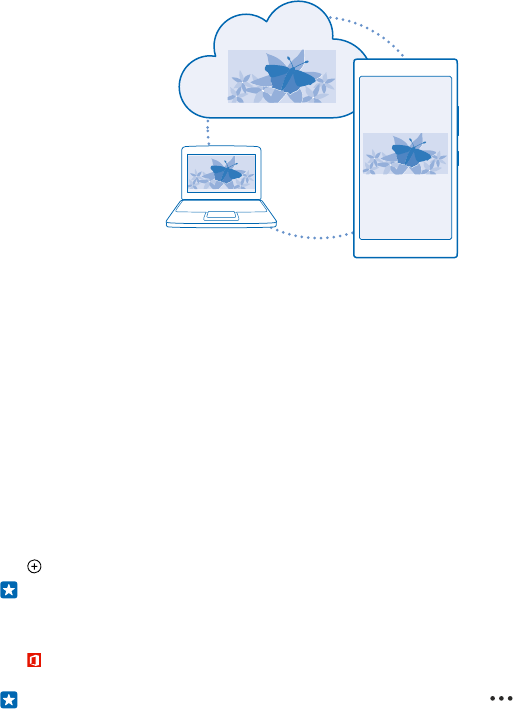
OneDrive is cloud storage for all your documents and photos, so you can access, share, or restore
them if needed. You can also set it to back up your stuff automatically, so when you take a photo or
a video, it's copied to your cloud album.
With OneDrive, you can access your photos, documents, and more from your phone, tablet, or
computer. Depending on the app, you can even continue working on a document right from where
you left it earlier.
There are several places where you can access your stuff on OneDrive. You can save photos to
OneDrive in the Photos hub, or manage your office documents in the Office hub.
Save your photos and other stuff to OneDrive
You can upload files saved on your phone to OneDrive for easy access from your phone, tablet, or
computer.
You need a Microsoft account to connect to OneDrive.
On the start screen, swipe left, and tap OneDrive.
Upload a photo
Tap and the photo you want to upload.
Tip: To set your phone to automatically upload photos or videos to OneDrive, on the start
screen, swipe down from the top of the screen, and tap ALL SETTINGS. Swipe to applications,
and tap photos+camera > OneDrive.
Save an Office document to OneDrive
Tap Office, swipe to places, and tap phone. Then tap and hold the file you want to save, and tap
save to... > OneDrive.
Tip: You can also save a document to OneDrive while working on it. Tap > save as..., and
switch Save to to OneDrive. If you change the Save to location, it changes the default location
for all files.
When you save your Office documents to OneDrive, you can continue working on the document right
where you left it, on any device connected to your Microsoft account.
© 2014 Microsoft Mobile. All rights reserved.
28