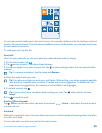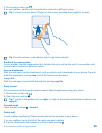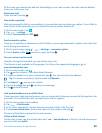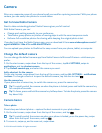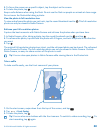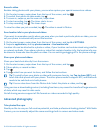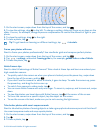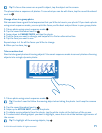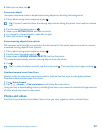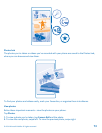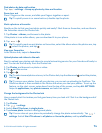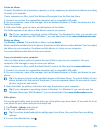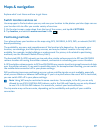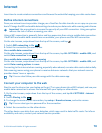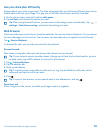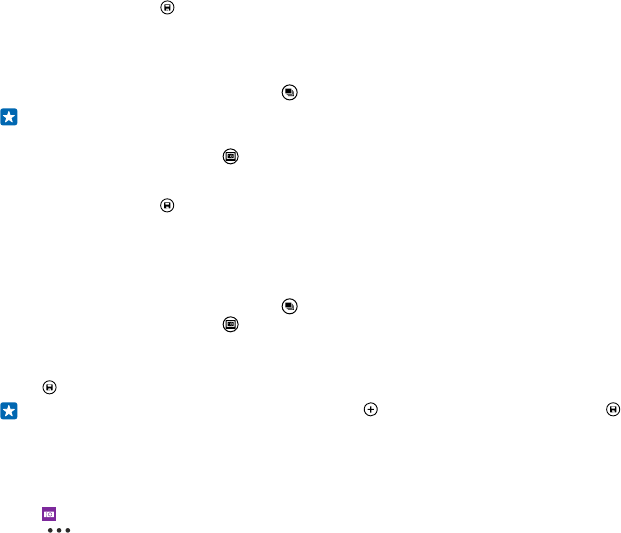
6. When you're done, tap .
Focus on an object
Use smart sequence mode to emphasise moving objects by blurring the background.
1. Take a photo using smart sequence mode .
Tip: You don't need to follow the moving object when taking the photo. Just keep the camera
still.
2. Tap the round thumbnail next to .
3. Swipe up to MOTION FOCUS, and tap the photo.
4. To change the focused object, swipe left or right.
5. When you're done, tap .
Remove moving objects from a photo
Did someone walk through your photo at the last moment? Use smart sequence mode to remove
unwanted moving objects from a photo.
1. Take a photo using smart sequence mode .
2. Tap the round thumbnail next to .
3. Swipe down to REMOVE MOVING OBJECTS, and tap the photo.
The camera automatically removes moving objects from the photo.
4. Tap .
Tip: To undo the object removal, tap the screen and . Then tap the screen again, and tap .
Download camera lenses from Store
Would you like to make your camera even better and find new fun ways to take great photos?
Download camera lenses apps from Store.
1. Tap Nokia Camera.
2. Tap > lenses... > find more lenses, and follow the instructions.
Using services or downloading content, including free items, may cause the transfer of large amounts
of data, which may result in data costs.
Photos and videos
Shot lots of great photos and videos? Here's how you view, organise, share, and edit them.
© 2014 Microsoft Mobile. All rights reserved.
72