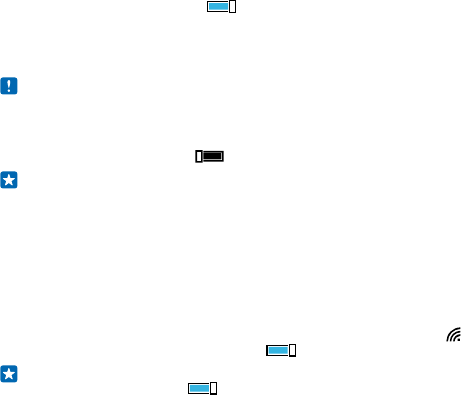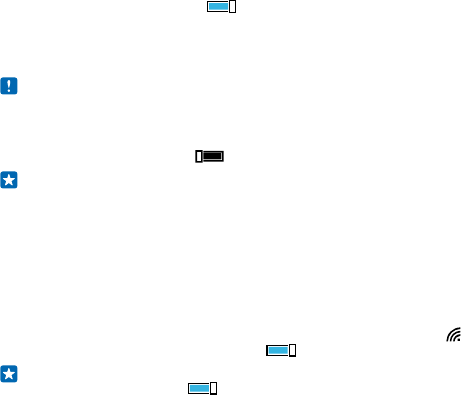
1. Switch WiFi networking to On .
2. Select the connection you want to use.
WiFi positioning improves positioning accuracy when satellite signals are not available, especially
when you are indoors or between tall buildings.
Note: Using WiFi may be restricted in some countries. For example, in the EU, you are only
allowed to use 5150–5350 MHz WiFi indoors, and in the USA and Canada, you are only allowed
to use 5.15–5.25 GHz WiFi indoors. For more info, contact your local authorities.
Close the connection
Switch WiFi networking to Off .
Tip: Your phone connects back to the WiFi network automatically. To change the automatic
reconnection time, or to switch WiFi back on manually, tap Turn WiFi back on and the option
you want.
Connect with WiFi Sense
Connect to public WiFi hotspots easily with the WiFi Sense app.
WiFi Sense connects your phone to public WiFi hotspots and accepts the terms of use for you when
required. WiFi Sense can also share your contact info if you want.
1. On the start screen, swipe down from the top of the screen, and tap > WiFi Sense.
2. Switch Connect to WiFi hotspots to On .
Tip: Share the WiFi hotspots with your friends who also use WiFi Sense. Switch Share WiFi
networks I select to On .
NFC
Explore the world around you. Tap accessories to connect to them, and tap tags to call someone or
open a website. Near Field Communication (NFC) makes connecting easy and fun.
Get started with NFC
Switch the NFC features on in your phone, and start tapping to share stuff or connect to devices.
With NFC, you can:
• Connect to compatible Bluetooth accessories that support NFC, such as a headset or a wireless
loudspeaker
• Send things, such as contacts or your own photos, to your friend's phone, PC, or tablet running
on Windows 8
• Tap tags to get more content for your phone, or to access online services
• Pay with your phone, if supported by your network service provider
The NFC area is on the back of your phone, near the camera. Tap other phones, accessories, tags, or
readers with the NFC area.
© 2014 Microsoft Mobile. All rights reserved.
97