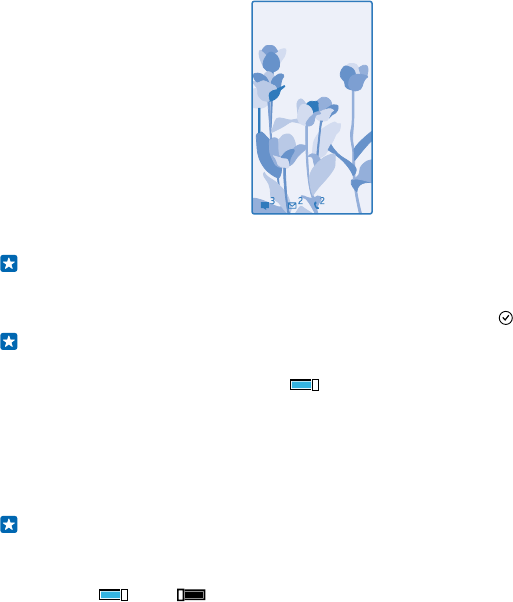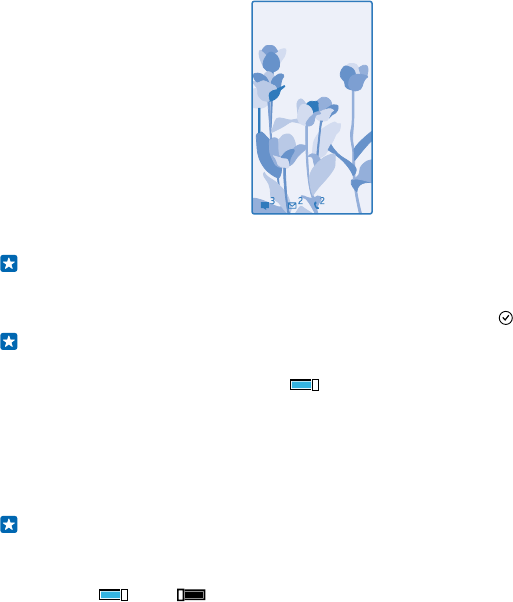
On the start screen, swipe down from the top of the screen, and tap ALL SETTINGS > lock screen.
Tip: You can decide which app notifications, such as missed calls or new messages, you want to
see on the lock screen. Simply tap a notification slot, and choose the app you want to add.
Change the background photo
Tap change photo, select a photo, adjust it to get the best possible fit, and tap .
Tip: You can also shuffle photos from Bing on your lock screen. Switch Background to Bing.
Show the artist when playing music
Switch Show artist when playing music to On .
Change the Glance screen settings
To save power, your screen goes on standby when you’re not using your phone actively. With Glance
screen, you can easily check the time even when your screen times out.
1. On the start screen, swipe down from the top of the screen, and tap ALL SETTINGS > glance.
2. Switch Glance screen to always on.
Tip: It's easy to wake up your phone even when the power key is not easily accessible, for
example, while your phone is cradled in a car holder. Simply double-tap the screen.
Switch double-tap on or off
On the start screen, swipe down from the top of the screen, and tap ALL SETTINGS > touch. Switch
Wake up to On or Off .
Create a safe, fun start screen for kids
You can let your kids use some apps on your phone without having to worry about them accidentally
deleting your work mail, making online purchases, or doing anything else they shouldn't. Put selected
apps, games, and other favourites for kids to enjoy in their own start screen.
© 2014 Microsoft Mobile. All rights reserved.
32