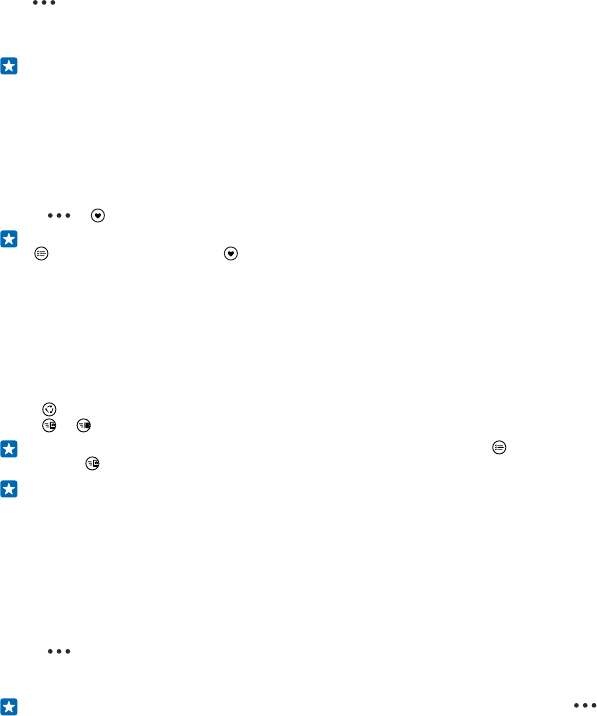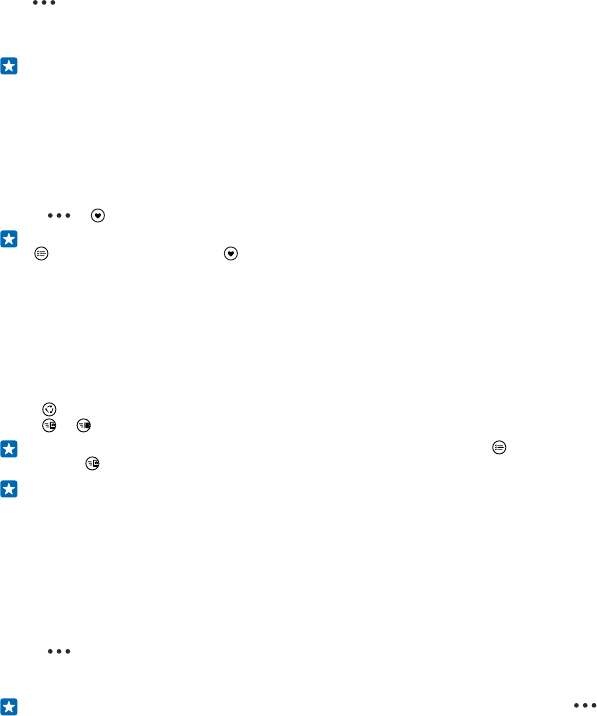
Find photos by date and location
Tap > settings > Group my photos by time and location.
Zoom in or out
Place 2 fingers on the screen, and slide your fingers together or apart.
Tip: To quickly zoom in or zoom back out, double-tap the photo.
Mark a photo as a favourite
Would you like to find your best shots quickly and easily? Mark them as favourites, and see them in
the favourites view in the Photos hub.
1. Tap Photos > albums, and browse to the photo.
If the photo is in an online album, you can download it to your phone.
2. Tap > .
Tip: To quickly mark several photos as favourites, select the album where the photos are, tap
, select the photos, and tap .
View your favourites
In the Photos hub, swipe to favourites.
Upload photos and videos to the web
Want to upload your photos and videos to a social networking service for your friends and family to
see? You can do that directly from the Photos hub.
1. Tap Photos, and browse to a photo or video.
2. Tap and the service.
3. Tap or .
Tip: To select several photos at once, in the Photos hub, tap the album and , select the photos,
and tap .
Tip: To access your photos from all your devices, you can set up uploading to OneDrive. The
OneDrive album is then available in the Photos hub when you view your photos. To set up the
feature, on the start screen, swipe down from the top of the screen, and tap ALL SETTINGS.
Swipe to applications, tap photos+camera, and select an option.
Change the background in the Photos hub
Have a superb shot that makes you feel good every time you look at it? Set it as the background of
the Photos hub.
1. Tap Photos.
2. Tap > settings.
3. Switch Start Tile shows to single photo.
4. Tap choose photo to select a background photo.
Tip: You can also set your phone to periodically change the photo automatically. Tap >
settings. Switch Start Tile shows to all photos or favourite photos, and tap shuffle now.
© 2014 Microsoft Mobile. All rights reserved.
74