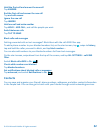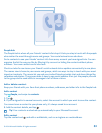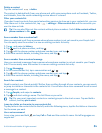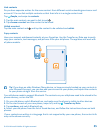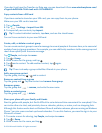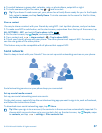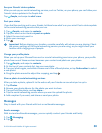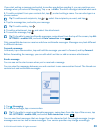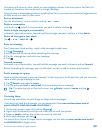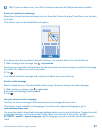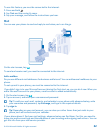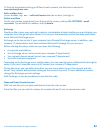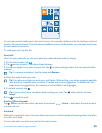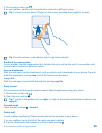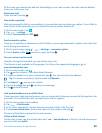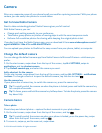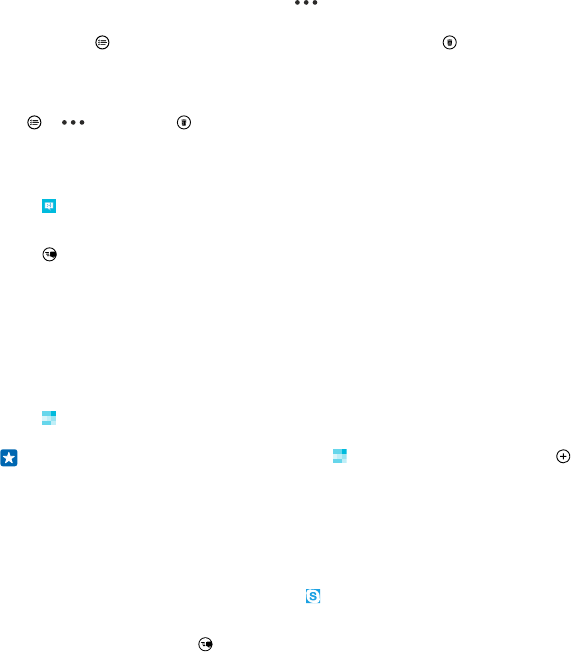
Characters with accents, other marks, or some language options, take more space, and limit the
number of characters that can be sent in a single message.
Using services or downloading content, including free items, may cause the transfer of large amounts
of data, which may result in data costs.
Save an attachment
Tap the attachment, such as a photo, and tap > save.
Delete a conversation
In threads, tap , select the conversation you want to delete, and tap .
Delete a single message in a conversation
In threads, tap a conversation, tap and hold the message you want to delete, and tap delete.
Delete all messages in your phone
Tap > > select all > .
Reply to a message
Don't keep your friend waiting – reply to the message straight away.
1. Tap Messaging.
2. In threads, tap the conversation containing the message.
3. Tap the message box, and write your message.
4. Tap .
Forward a message
In threads, tap a conversation, tap and hold the message you want to forward, and tap forward.
Before forwarding the message, you can edit what's written or add or remove attachments.
Send a message to a group
Need to send a message to a group of people? Create a group in the People hub, and you can reach
them all with a single message or mail.
1. Tap People, and swipe to rooms.
2. Tap the group and text or send email, and write and send your message.
Tip: To create a group, on the start screen, tap People, swipe to rooms, and tap >
Group.
Chat using Skype
You can use your phone to send Skype-to-Skype instant messages.
If you don't yet have the Skype app, you can download it from www.windowsphone.com/s?
appid=c3f8e570-68b3-4d6a-bdbb-c0a3f4360a51.
1. On the start screen, swipe left, and tap Skype .
2. Sign in with the same Microsoft account that you use with your phone.
3. Swipe to people, and tap the contact you want to chat with.
4. Write your message, and tap .
For more info on Skype-to-Skype instant messages, see the video at www.youtube.com/watch?
v=AF2HRYdPnAM (in English only).
© 2014 Microsoft Mobile. All rights reserved.
60