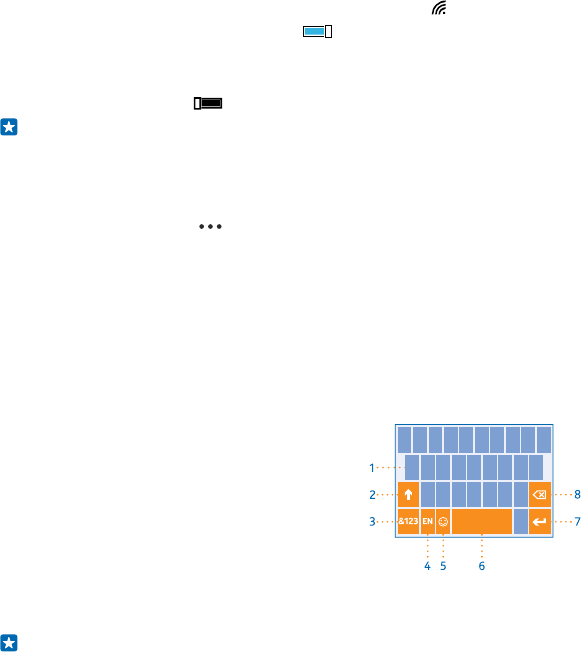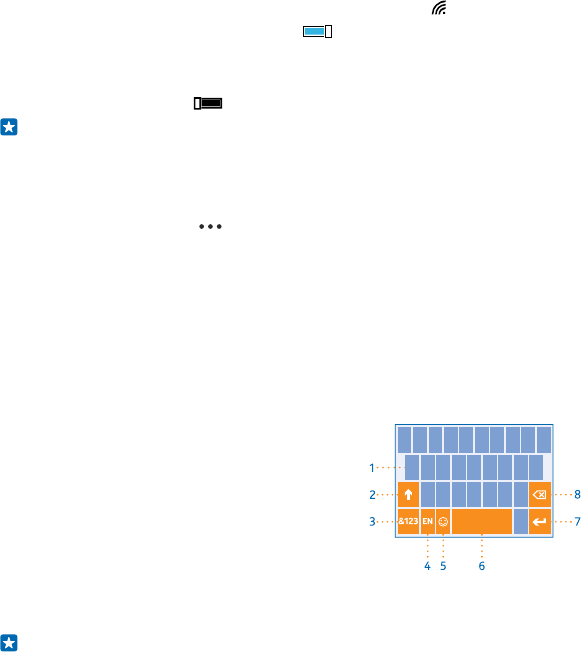
Using a WiFi connection is generally faster and less expensive than using a mobile data connection.
If both WiFi and mobile data connections are available, your phone uses the WiFi connection.
On the start screen, swipe down from the top of the screen, and tap .
1. Make sure WiFi networking is switched to On .
2. Select the connection you want to use.
Close a mobile data connection
On the start screen, swipe down from the top of the screen, tap ALL SETTINGS > mobile+SIM, and
switch Data connection to off .
Tip: You can also follow your data usage with the data sense app.
Stop data roaming
On the start screen, swipe down from the top of the screen, tap ALL SETTINGS > mobile+SIM, and
switch Data roaming options to don't roam.
Download mail less frequently
In every mailbox you have, tap > settings > sync settings, and select how often to sync.
Write text
Learn how to write text quickly and efficiently with your phone’s keyboard.
Use the on-screen keyboard
Writing with the on-screen keyboard is easy. You can use the keyboard when holding your phone in
portrait or landscape mode. You can write your messages by tapping the letters or by swiping through
them.
Tap a text box.
1 Character keys
2 Shift key
3 Numbers and symbols key
4 Language key
5 Smiley key
6 Space key
7 Enter key
8 Backspace key
The keyboard layout can vary in different apps
and languages. The language key is only shown when more than one language is selected. The example
shows the English keyboard.
Tip: To add the comma key to the keyboard, on the start screen, swipe down from the top of
the screen, and tap ALL SETTINGS > keyboard > advanced > Show a comma key when
available.
Swipe to write text
Swipe from the first letter of the word, and draw a path from letter to letter. Lift your finger after the
last letter. To continue, keep on swiping without tapping the space key. Your phone adds the spaces.
© 2014 Microsoft Mobile. All rights reserved.
37