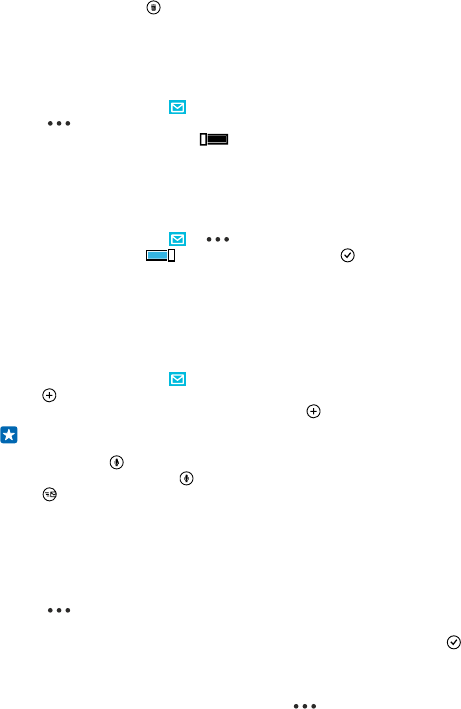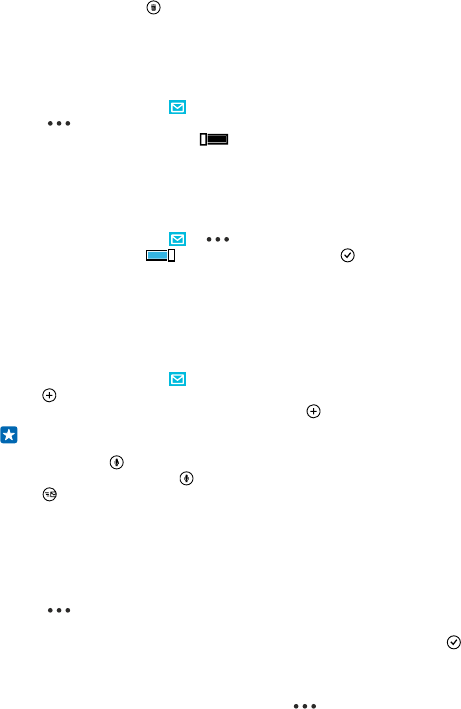
All the mails you selected are deleted. Depending on your mail account, the mails may be deleted
from your mail server, too.
Delete one mail
Open the mail, and tap .
View mails separately
Mails are grouped by title in conversations. A conversation also includes your replies. If you'd like to
view all your mails separately, you can switch the conversations feature off.
1. On the start screen, tap .
2. Tap > settings.
3. Switch Conversations to Off .
Send automatic replies
If you are on vacation or otherwise out of the office, you can send automatic replies to the mails that
arrive during your absence.
1. On the start screen, tap > > settings > automatic replies.
2. Switch Status to On , write your reply, and tap .
Use your voice to write a mail
Instead of using the keyboard, you can dictate your mail.
This feature is not available in all languages. For info on the supported languages, go to
www.windowsphone.com.
1. On the start screen, tap .
2. Tap and an account, if you have linked inboxes.
3. To add a recipient from your contacts list, tap . You can also write the address.
Tip: To remove a recipient, tap the name and Remove.
4. Tap Subject: > , and say your subject.
5. Tap the message box and , and say your message.
6. Tap to send the mail.
Link several mailboxes as a unified inbox
If you have more than one mail account, you can choose which inboxes you want to link together into
one inbox. The unified inbox lets you see all your mail at a glance.
1. On the start screen, tap a mailbox.
2. Tap > link inboxes.
3. In the other inboxes list, tap the inboxes you want to link to the first one.
4. Tap rename linked inbox, write a new name for the mailbox, and tap .
The new unified inbox is pinned to the start screen.
Unlink unified inboxes
On the start screen, tap the unified inbox and > linked inboxes. In the list, tap the inboxes you
want to unlink and unlink.
© 2014 Microsoft Mobile. All rights reserved.
66