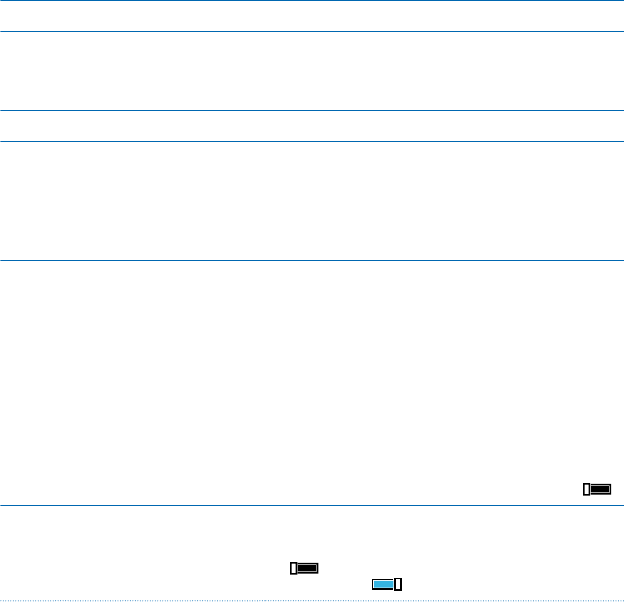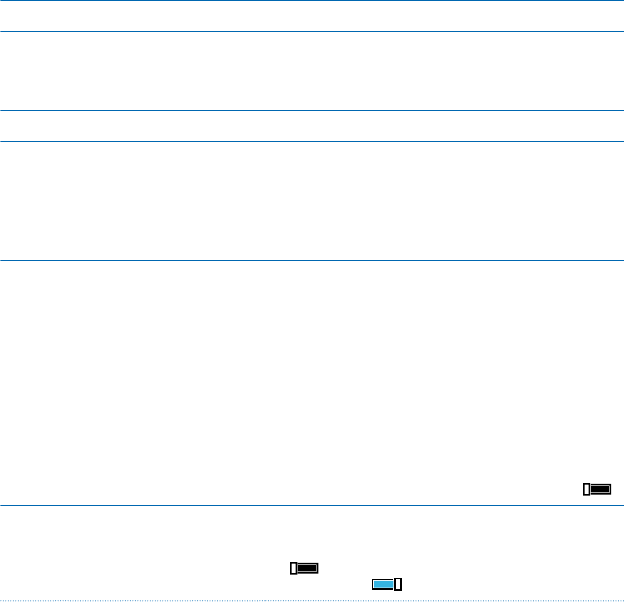
2. Tap Photos > albums > Screenshots.
3. Tap and hold the screenshot you want to send, and tap share....
Extend battery life
Get the most out of your phone while getting the battery life you need. There are steps you can take
to save power on your phone.
To save power:
Charge wisely Always charge the battery fully.
Select only the sounds that you need Mute unnecessary sounds, such as key press sounds. On
the start screen, swipe down from the top of the screen,
tap ALL SETTINGS > ringtones+sounds, and select
which sounds to keep.
Use wired headphones Use wired headphones, rather than the loudspeaker.
Use Battery Saver You can set your phone to automatically save power
when the battery charge level is low. To check the
battery status, and to switch Battery Saver on, on the
start screen, swipe left, and tap Battery Saver.
When your phone goes into battery saver mode, you may
not be able to change the settings of all apps.
Change the phone screen settings • Set the phone screen to switch off after a short time.
On the start screen, swipe down from the top of the
screen, and tap ALL SETTINGS > lock screen > Screen
times out after.
• Change the glance settings. To shortly see the time
and your notifications when moving your phone, on
the start screen, swipe down from the top of the
screen, tap ALL SETTINGS > glance , and switch
Glance screen to peek. To switch glance off, switch
Glance screen to off.
• Use double-tap to wake up your phone only when
needed. To switch the feature off, on the start screen,
swipe down from the top of the screen, tap ALL
SETTINGS > touch, and switch Wake up to Off .
Lower the screen brightness • On the start screen, swipe down from the top of the
screen, and tap ALL SETTINGS > brightness. Make
sure that Automatically adjust is switched to Off
. Switch Level to low, and switch Automatically
adjust to On .
© 2014 Microsoft Mobile. All rights reserved.
35