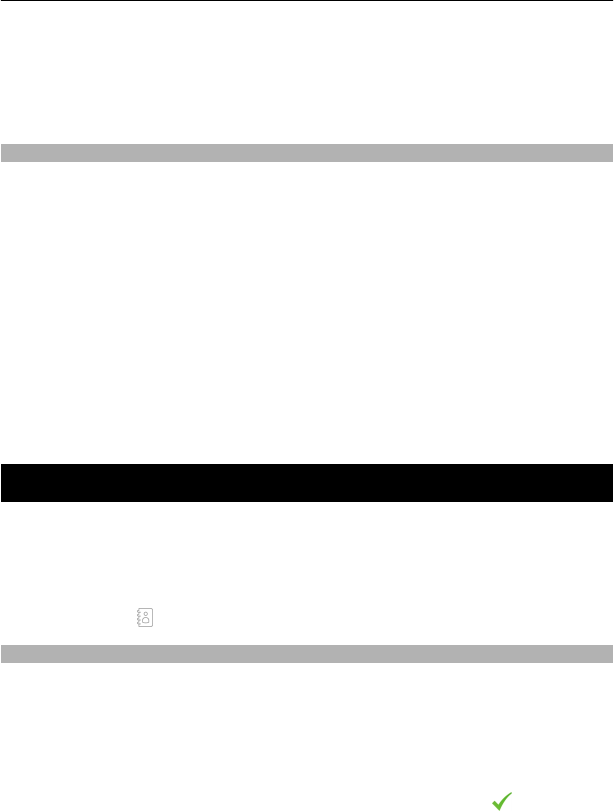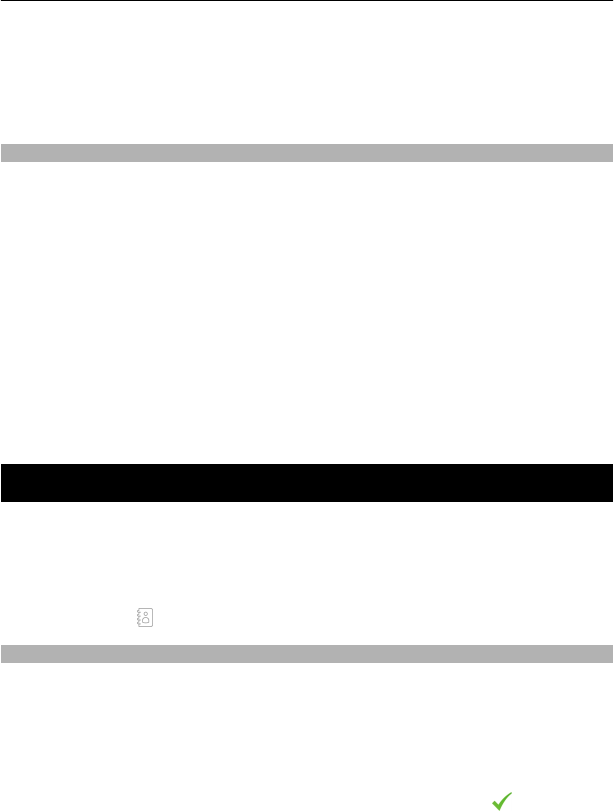
If ? is displayed after the word, the word is not in the dictionary. To add a word to
the dictionary, select *, enter the word using traditional text input mode, and select
OK.
4 To insert a punctuation mark, select *.
5 To insert a space, select 0.
Touch input settings
Select Menu > Settings and Phone > Touch input.
To modify text input settings for the touch screen, select from the following:
Handwriting training — Open the handwriting training application. Train the device
to recognize your handwriting better. This option is not available in all languages.
Writing language — Define which language-specific characters in your handwriting
are recognised and how the virtual keyboard is laid out.
Writing speed — Select the writing speed.
Guiding line — Display or hide the guiding line in the writing area. The guiding line
helps you write in a straight line, and it also helps the device recognize your writing.
Pen trail width — Select the pen trail width for the text written with the stylus.
Writing colour — Select the color of the text written with the stylus.
Adaptive search — Activate adaptive search.
Touch screen calibration — Calibrate the touch screen.
Contacts
You can save and update contact information, such as phone numbers, home addresses,
or e-mail addresses of your contacts. You can add a personal ringing tone or a thumbnail
image to a contact. You can also create contact groups, which allow you to send text
messages or e-mail to many recipients at the same time.
To open the contacts list, in the home screen, depending on the home screen theme,
select Contacts or
.
Save phone numbers and mail addresses
You can save your friends' phone numbers, mail addresses, and other information to
your contacts list.
Select Menu > Contacts.
Add a contact to the contacts list
1 Select Options > New contact.
2 Select a field, and enter the details. To close the text input, select
.
Contacts 37