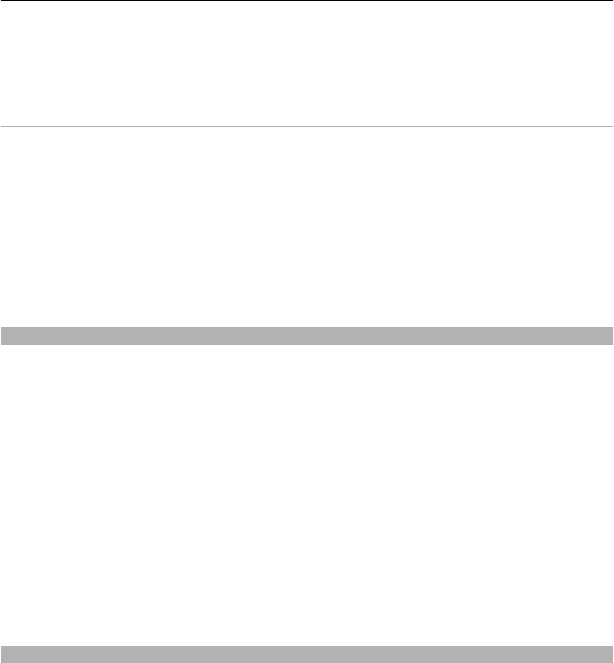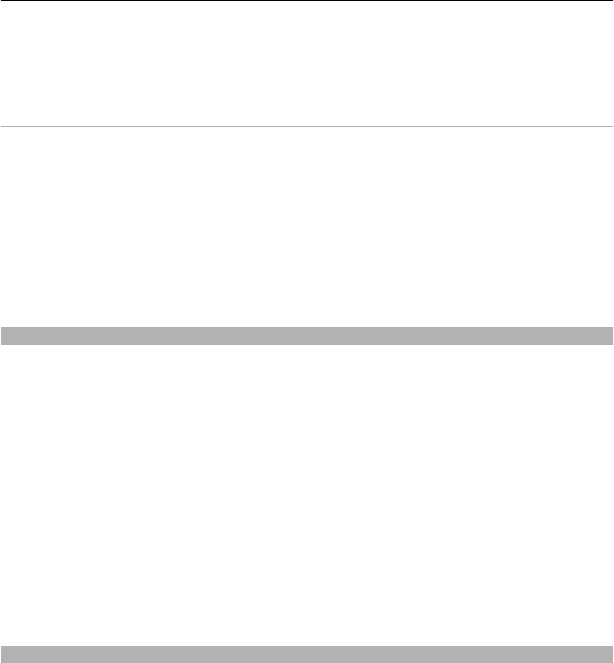
Feed details — View information about a video clip.
Refresh list — Refresh the list of video clips.
Open link in browser — Open a link in the web browser.
Schedule downloads
Setting the application to download video clips automatically may involve the
transmission of large amounts of data through your service provider's network. For
information about data transmission charges, contact your service provider.
To schedule an automatic download for video clips in a service, select Options >
Schedule downloads.
Video center automatically downloads new video clips daily at the time you define.
To cancel scheduled downloads, select Manual download as the download method.
Video feeds
Select Menu > Applications > Video centre.
The content of the installed video services is distributed using RSS feeds. To view and
manage your feeds, select Video feeds.
Select Options and from the following:
Feed subscriptions — Check your current feed subscriptions.
Feed details — View information about a video.
Add feed — Subscribe to new feeds. Select Via Video directory to select a feed from
the services in the video directory.
Refresh feeds — Refresh the content of all feeds.
Manage account — Manage your account options for a particular feed, if available.
To view the videos available in a feed, select a feed from the list.
My videos
My videos is a storage place for all videos in the Video center application. You can list
downloaded videos and video clips recorded with the device camera in separate views.
1 To open a folder and view video clips, select the folder. When a video clip is playing,
to use the control keys for controlling the player, tap the screen.
2 To adjust the volume, press the volume key.
Select Options and from the following:
Nokia Video Center 65