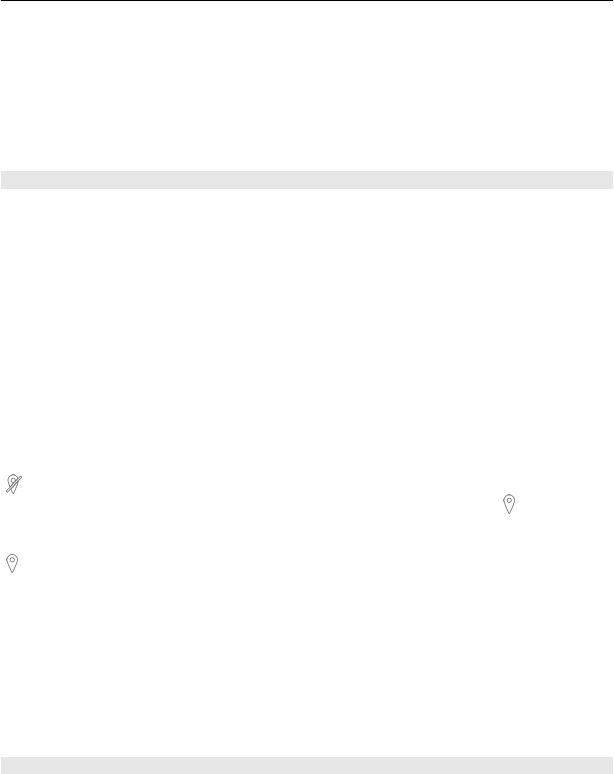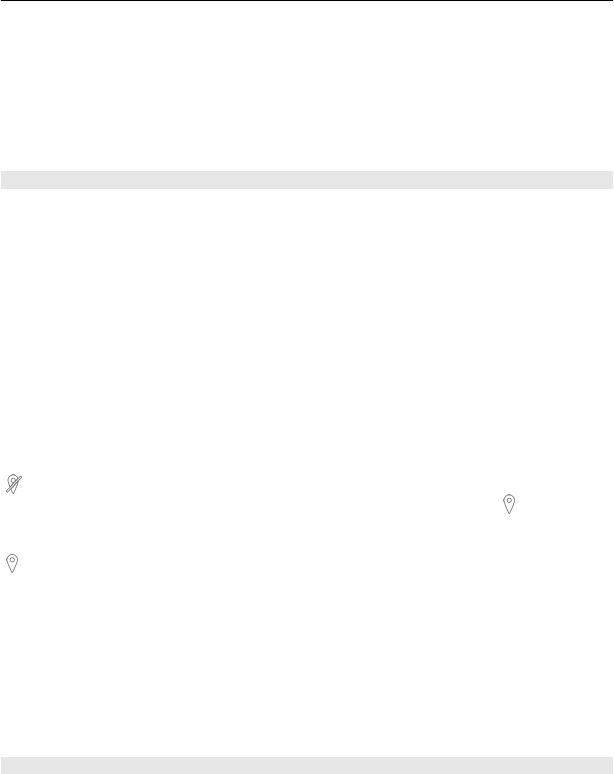
Copy the settings of another scene
Select Based on scene mode and the desired scene. To save the changes and return to
the scenes list, select Back.
Activate your own scene
Select User defined > Select.
Location information
You can automatically add capture location information to the file details of the
captured material.
Select Menu > Applications > Camera.
To add location information to all captured material, select Options > Settings >
Show GPS info > On.
It may take several minutes to obtain the coordinates of your location. The availability
and quality of GPS signals may be affected by your location, buildings, natural obstacles,
and weather conditions. If you share a file that includes location information, the
location information is shared and your location may be visible to third parties viewing
the file. The device requires network services to acquire location information.
Location information indicators:
— Location information unavailable. GPS stays on in the background for several
minutes. If a satellite connection is found and the indicator changes to
within that
time, all the images captured and video clips recorded during that time are tagged based
on the received GPS positioning information.
— Location information is available. Location information is added to the file details.
Location information can be added to an image or a video clip if location coordinates
are found via the network. It may take several minutes to receive the coordinates. The
best conditions are obtained in open areas away from high buildings.
If you share your image or video which has location information attached to it, the
location information is also shared and your location may be visible to third parties that
can view the image or the video.
You may disable the geotagging service in camera settings.
Self-timer
Use the self-timer to delay the capture, so that you can include yourself in the image.
Camera 59