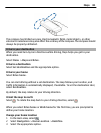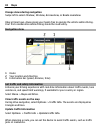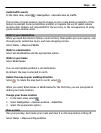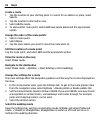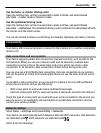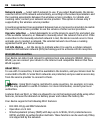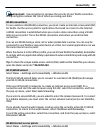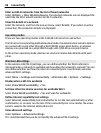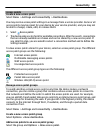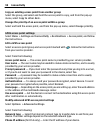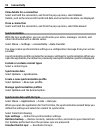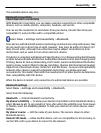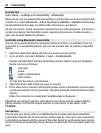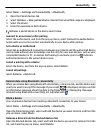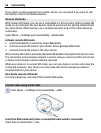Access points
Create a new access point
Select Menu > Settings and Connectivity > Destinations.
You may receive access point settings in a message from a service provider. Some or all
access points may be preset for your device by your service provider, and you may not
be able to change, create, edit, or remove them.
1 Select
Access point.
2 The device asks you to check for available connections. After the search, connections
that are already available are shown and can be shared by a new access point. If
you skip this step, you are asked to select a connection method and to define the
settings needed.
To view access points stored in your device, select an access point group. The different
access point groups are the following:
Internet access points
Multimedia messaging access points
WAP access points
Uncategorized access points
The different access point group types are the following:
Protected access point
Packet data access point
Wireless LAN (Wi-Fi) access point
Manage access point groups
To avoid selecting a single access point every time the device makes a network
connection, you can create a group that contains various access points to connect to
that network and define the order in which the access points are used. For example,
you can add Wi-Fi and packet data access points to an internet access point group, and
use the group for browsing the web. If you give Wi-Fi the highest priority, the device
connects to the internet through Wi-Fi, if available, and through a packet data
connection if not.
Select Menu > Settings and Connectivity > Destinations.
Create a new access point group
Select Options > New destination.
Add access points to an access point group
Select the group and Options > New access point.
Connectivity 89