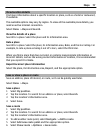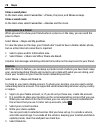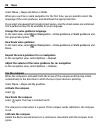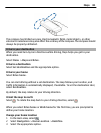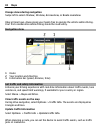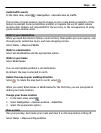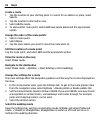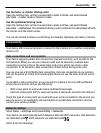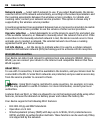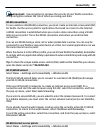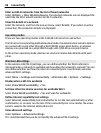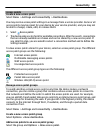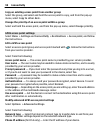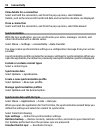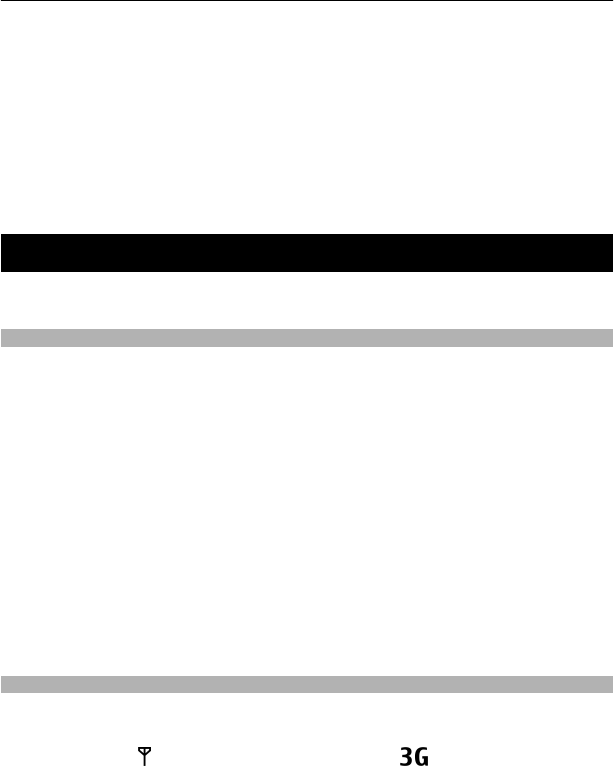
Use the faster or shorter driving route
Open the Settings tab, set the transportation mode to Drive, and select Route
selection > Faster route or Shorter route.
Use the optimized driving route
Open the Settings tab, set the transportation mode to Drive, and select Route
selection > Optimised. The optimized driving route combines the advantages of both
the shorter and the faster routes.
You can also choose to allow or avoid using, for example, highways, toll roads, or ferries.
Connectivity
Your device offers several options to connect to the internet or to another compatible
device or PC.
Data connections and access points
Your device supports packet data connections (network service), such as GPRS in the
GSM network. When you use your device in GSM and 3G networks, multiple data
connections can be active at the same time, and access points can share a data
connection. In 3G networks, data connections remain active during voice calls.
You can also use a Wi-Fi/WLAN data connection. Only one connection in one wireless
LAN can be active at a time, but several applications can use the same internet access
point.
To establish a data connection, an access point is required. You can define different
kinds of access points, such as the following:
• MMS access point to send and receive multimedia messages
• Internet access point (IAP) to send and receive e-mail and connect to the internet
Check the type of access point you need with your service provider for the service you
want to access. For availability and subscription to packet data connection services,
contact your service provider.
Network settings
Select Menu > Settings and Connectivity > Network.
Your device can automatically switch between GSM and UMTS networks. GSM networks
are indicated with
. UMTS networks are indicated with .
Select from the following:
Connectivity 85