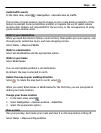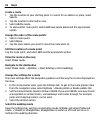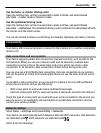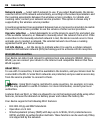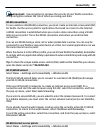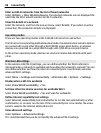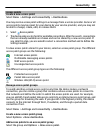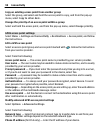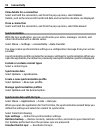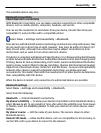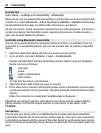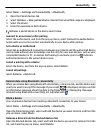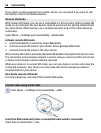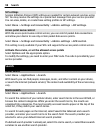DNS addresses — Enter the IP addresses of the primary and secondary DNS servers, if
required by your service provider. To obtain these addresses, contact your internet
service provider.
Proxy server address — Enter the address of the proxy server.
Proxy port number — Enter the port number of the proxy server.
Wi-Fi access point settings
Select Menu > Settings and Connectivity > Destinations > Access point, and follow
the instructions.
Edit a wireless LAN (Wi-Fi) access point
Select an access point group and access point marked with
. Follow the instructions
from your WLAN service provider.
Select from the following:
WLAN network name — Select Enter manually or Search for networks. If you select
an existing network, the Wi-Fi network mode and Wi-Fi security mode are determined
by the settings of its access point device.
Network status — Define whether the network name is displayed.
WLAN network mode — Select Ad-hoc to create an ad hoc network and to allow
devices to send and receive data directly; a WLAN access point device is not needed. In
an ad hoc network, all devices must use the same WLAN network name.
WLAN security mode — Select the encryption used: WEP, 802.1x, orWPA/WPA2
(802.1x and WPA/WPA2 are not available for ad hoc networks). If you select Open
network, no encryption is used. The WEP, 802.1x, and WPA functions can be used only
if the network supports them.
Homepage — Enter the web address of the starting page.
Use access point — Set the device to create a connection using this access point
automatically or after confirmation.
The available options may vary.
Close a network connection
If several applications are using an internet connection, you can use the Connection
manager application to close some or all network connections.
Select Menu > Settings and Connectivity > Connection mgr..
In the active data connections view, you can see your current network connections.
indicates a packet data connection, and indicates a Wi-Fi connection.
Connectivity 91