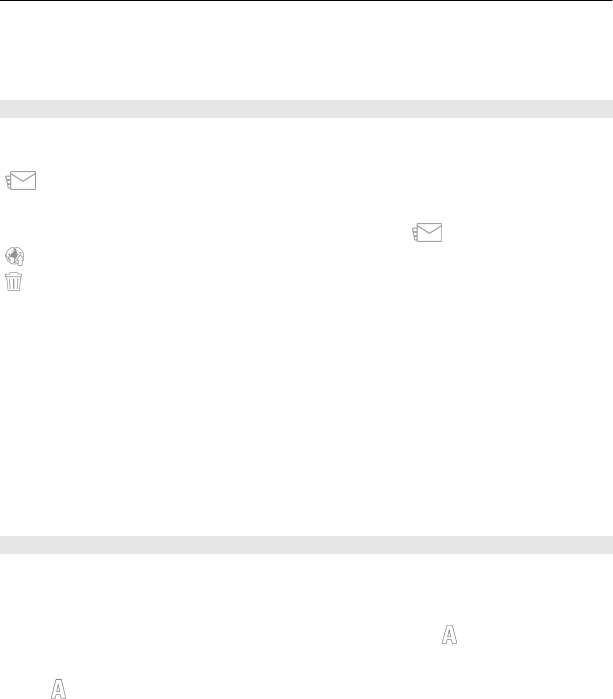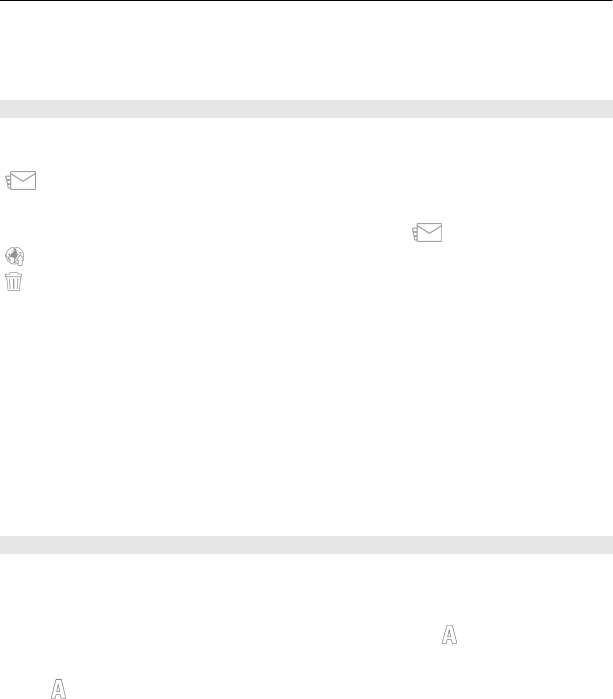
Zoom in or out when capturing an image
Use the zoom slider.
After capturing an image
After you capture an image, select from the following options (available only if you have
selected Options > Settings > Show captured image > Yes):
— Send the image in a multimedia or e-mail message, or through connection
methods such as Bluetooth connectivity.
To send the image to the person you are talking to, select
during a call.
— Upload the image to a compatible online album.
Delete — Delete the image.
Use the image as wallpaper in the home screen
Select Options > Use image > Set as wallpaper.
Set the image as a default call image
Select Options > Use image > Set as call image.
Assign the image to a contact
Select Options > Use image > Assign to contact.
Return to the viewfinder to capture a new image
Select Back.
Scenes
A scene helps you to find the right color and lighting settings for the current
environment. The settings of each scene have been set according to a certain style or
environment.
The default scene in image and video modes is indicated with
(Automatic).
Change the scene
Select
> Scene modes and a scene.
Create your own scene suitable for a certain environment
Select User defined > Change. In the user defined scene, you can edit different lighting
and color settings.
58 Camera