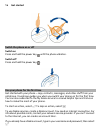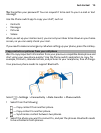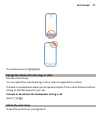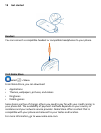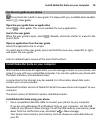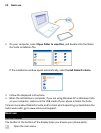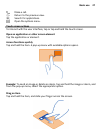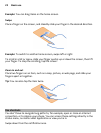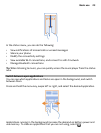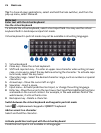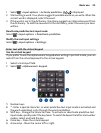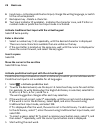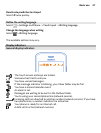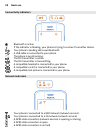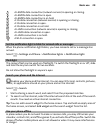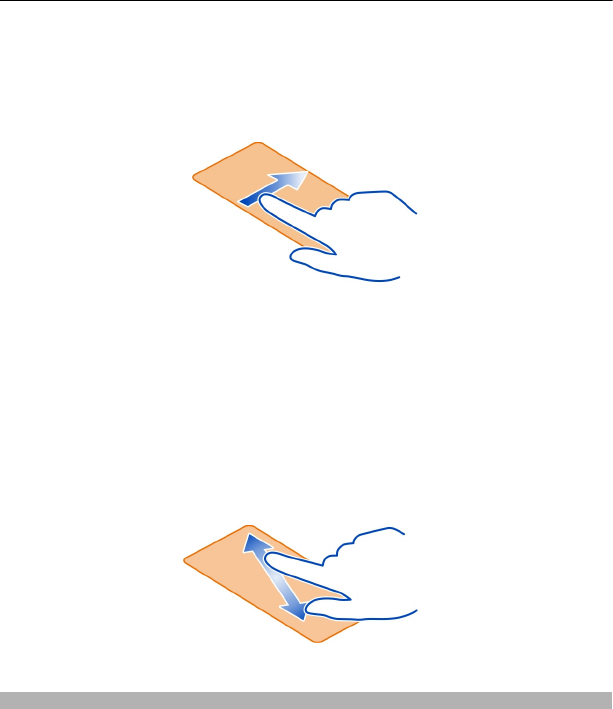
Example: You can drag items on the home screen.
Swipe
Place a finger on the screen, and steadily slide your finger in the desired direction.
Example: To switch to another home screen, swipe left or right.
To scroll in a list or menu, slide your finger quickly up or down the screen, then lift
your finger. To stop the scrolling, tap the screen.
Zoom in and out
Place two fingers on an item, such as a map, picture, or web page, and slide your
fingers apart or together.
Tip: You can also tap the item twice.
Use shortcuts
You don't have to navigate long paths to, for example, open or close an internet
connection, or to silence your phone. You can access these settings directly in the
status menu, no matter what application or view you're in.
Swipe down from the notification area.
22 Basic use