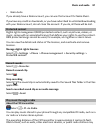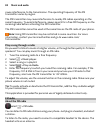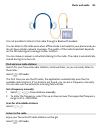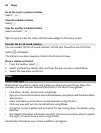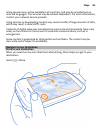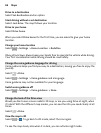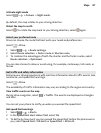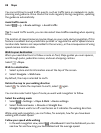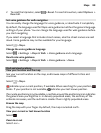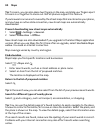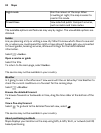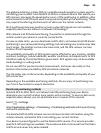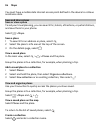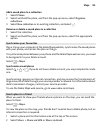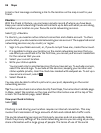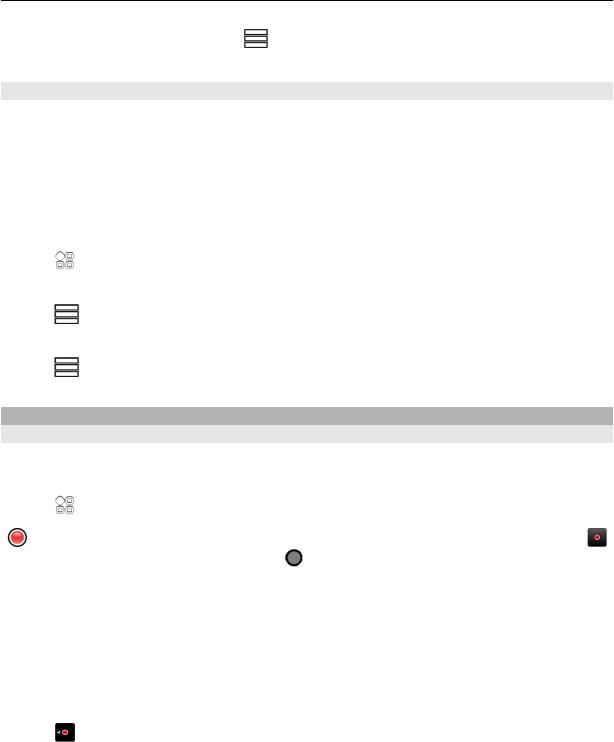
2 To reset the tripmeter, select > Reset. To reset all counters, select Options >
Reset all.
Set voice guidance for walk navigation
You can easily change the language for voice guidance, or deactivate it completely.
By default, the language used for Maps voice guidance matches the general language
settings of your phone. You can change the language used for walk guidance before
you start navigating.
If you select a language that includes street names, also the street names are said
aloud. Voice guidance may not be available for your language.
Select
> Maps.
Change the voice guidance language
Select
> Settings > Maps & Walk > Voice guidance and a language.
Deactivate voice guidance
Select
> Settings > Maps & Walk > Voice guidance > None.
Find and view locations
View your location and the map
See your current location on the map, and browse maps of different cities and
countries.
Select
> Maps.
indicates your current position, if available. When searching for your position,
blinks. If your position is not available, indicates your last known position.
If accurate positioning is not available, a red halo around the positioning icon indicates
the general area you might be in. In densely populated areas, the accuracy of the
estimate increases, and the red halo is smaller than in lightly populated areas.
Browse the map
Drag the map with your finger. By default, the map is oriented north.
View your current or last known location
Select
.
Zoom in or out
Select + or -.
Maps 89