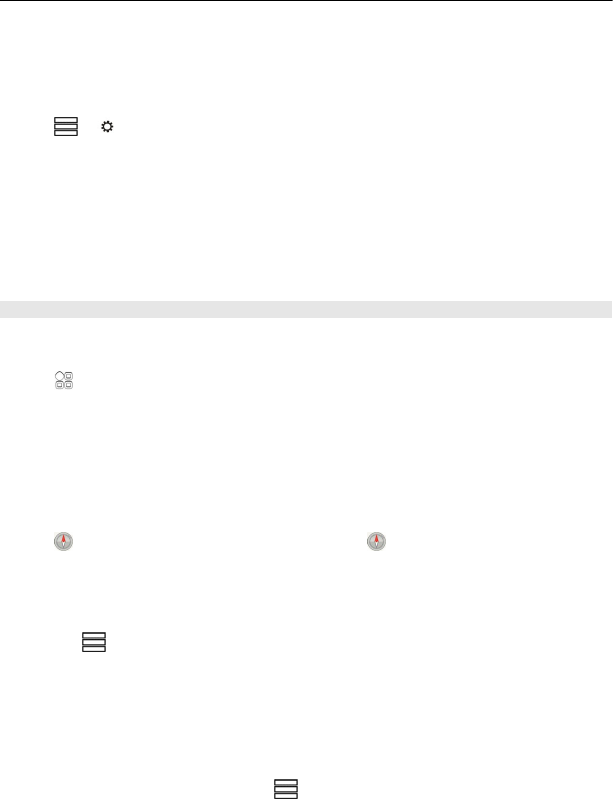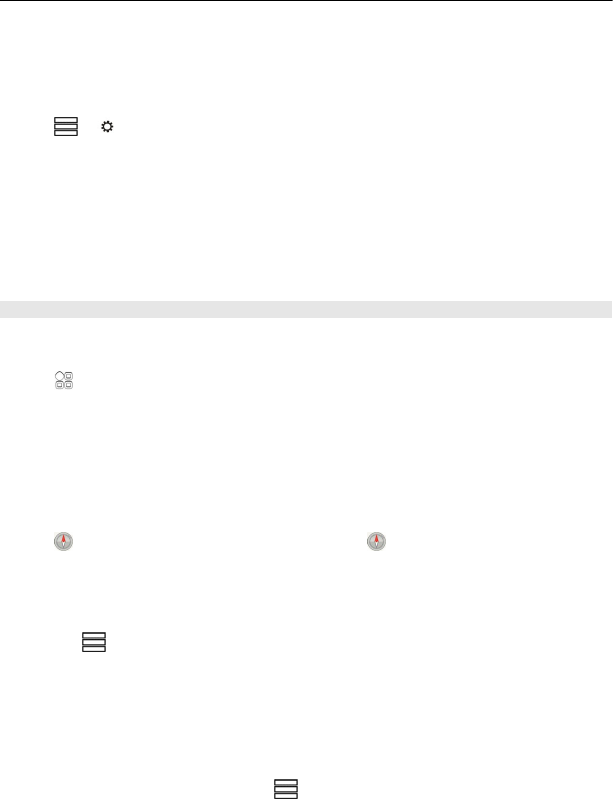
You can set Drive to avoid traffic events, such as traffic jams or roadworks in route
planning and guidance. Drive checks the route regularly during navigation, updating
the guidance automatically.
Avoid traffic events
Select
> > Route settings > Avoid traffic.
Tip: To avoid traffic events, you can also select Live traffic rerouting when opening
Drive.
The location of speed cameras may be shown on your route during navigation, if this
feature is enabled. Some jurisdictions prohibit or regulate the use of speed camera
location data. Nokia is not responsible for the accuracy, or the consequences of using
speed camera location data.
Walk to your destination
When you need directions to follow a route on foot, Maps guides you over squares,
and through parks, pedestrian zones, and even shopping centres.
Select
> Maps.
Walk to a destination
1 Select a place and its information area at the top of the screen.
2Select Navigate > Walk here.
By default, the map is oriented to north.
Rotate the map to your walking direction
Select
. To rotate the map back to north, select again.
You can also select what type of route you want walk navigation to follow.
Select the walking mode
1Select
> Settings > Maps & Walk > Route settings.
2Select Preferred route > Streets or Straight line.
Straight line is useful on off-road terrain as it indicates the walking direction.
While using walk navigation, you can follow, for example, how far you have been
walking and at what speed.
Follow your speed while walking
1 In the walk navigation view, select
> Dashboard. From the dashboard you can
see how far and how long you have walked and the average speed.
88 Maps